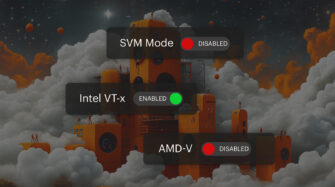Table of contents
- Understanding Standard PowerShell Variables
- How to Set PowerShell Environment Variables
- Temporary vs Persistent PowerShell Environment Variables: What’s the Difference?
- Use Syncro to Easily Set PowerShell Environment Variables
- Create Reusable PowerShell Scripts with Syncro Variables and Environment Data
PowerShell set environment variables are system-defined or custom key-value pairs that scripts and applications can use and reuse to store and reference important information. They are part of your broader Windows environment, so you can access or modify them within a PowerShell session.
We’ll break down how PowerShell environment set variables work, how to set them (temporarily or permanently), and how Syncro helps you manage them efficiently across systems.
Understanding Standard PowerShell Variables
First, you should understand what a variable is in general. If you need to store data to use (and reuse) later in your script, that data can be stored in containers — PowerShell variables.
These variables can enable you to:
- Store dynamic values like a file path, username, device name, or location
- Avoid hardcoding repeated values, so you can write a script once and reuse it as many times as needed
- Simplify logic in conditionals or loops
- Make reusable scripts for use across devices, users, and environments
For example, by defining the $backupFolder variable in the code below, you don’t need to repeat the full path every time you need it, or edit the script manually each time you run it in a new context.
$backupFolder = “C:\Backups”
Copy-Item -Path “C:\ImportantData” -Destination $backupFolder
Let’s compare standard and environment PowerShell variables and make sure you know when to use which, when.
How to Set PowerShell Environment Variables
An environment variable is a system-level variable accessible by PowerShell, scripts, and other applications. Unlike a regular PowerShell variable, an environment variable can persist beyond the script and be used across sessions or by other programs.
To see all the environment variables in your current session, use Get-ChildItem env: in your PowerShell terminal.
PowerShell user-defined vs environment variables
You can use a user-defined variable to temporarily scope (Process scope) the value to the current script or session. This could be as simple as:
$myVar = “Value”
Or as used in the example above:
$backupFolder = “C:\Backups”
While this variable disappears as soon as your script ends, it can still be useful within that session. However, it will not be visible to other processes or scripts running on your system.
For a variable that is available to other scripts, shells, or programs during the session, you can use an environment variable. These can even be available after a reboot, depending on how you set them. For example, a temporary PowerShell set environment variable could look like:
$Env:MyVar = “Value” # Temporary for the current session
However, you may want to use the environment variable beyond that script.
Temporary vs Persistent PowerShell Environment Variables: What’s the Difference?
During testing or a one-off session on a single machine, a temporary environment variable might make sense for you. But if you want to use that environment variable when deploying scripts at scale across multiple machines or even after reboots, you need to set the environment variable to be persistent. Instead of the example above, you’ll need to set a persistent PowerShell environment variable.
For example:
[Environment]::SetEnvironmentVariable(“MyVar”, “Value”, “User”) # Persists across sessions for the user
Or…
[Environment]::SetEnvironmentVariable(“MyVar”, “Value”, “Machine”) # Persists system-wide for all users
MSPs need to ensure consistency and portability, so setting environment variables correctly, with the correct level of persistence, is an important part. When automating system configuration or deploying scripts across devices, this will make an important difference.
If you are managing a fleet of devices, setting persistent environment variables will reduce manual work and enable long-term automation. Temporary environment variables are best suited only for fast iterations, diagnostics, or specific one-time tasks.
Use Syncro to Easily Set PowerShell Environment Variables
Syncro, the leading comprehensive IT management platform for MSPs and internal IT teams, mainly leverages PowerShell since it’s most powerful and easy to read for technicians. It also supports Batch, Mac Script, and VBScript, but PowerShell tends to be preferred by internal and MSP users. Incorporating PowerShell scripting is one of the many ways Syncro’s RMM (Remote Monitoring and Management) platform prioritizes flexibility and interoperability.
When working in a platform like Syncro, you can define custom script variables to pass into your PowerShell and Mac scripts. Syncro also supports PowerShell set environment variables. Environment variables apply across an entire session or system, depending on how they’re set. Similar in function to standard variables but with a different use case, you can call PowerShell set environment variables in Syncro scripts to apply across the intended environment.
Syncro fully supports PowerShell scripts that use both user-defined variables and Windows environment variables. This gives MSPs and internal IT teams the flexibility to write scripts that are both powerful and portable, scaling across clients and devices without needing constant rewrites.
Syncro’s scripting library provides predefined places where you can enter or pull down data from and insert it into your Scripts. Syncro allows you to define custom variables to pass into your PowerShell and Mac scripts, which you can then use to set environment variables with PowerShell if persistence is required.
Options include:
- Runtime, which enters when you run the script
- Dropdown, which offers values in a dropdown menu when the script is run, listing options the user pre-defines when creating the script
- Passwords, which are one-off variables masked when creating the script
- Platform, which includes standard and custom properties stored in Syncro, including tags and custom fields
These aren’t the same as Windows environment variables, but they help you insert dynamic values into scripts in flexible ways.
For example, you can pull a platform variable from the Syncro module, give it a name of your choosing, set it to “platform” type, and then assign it to the Account City (State College, PA, in this example).
Then, this variable can be used whenever you need to add the account city to your script.
If you want to save a variable that’s available beyond the current script, such as across your whole PowerShell session or even system-wide, you can instead set a PowerShell environment variable.
Convert Syncro script variables into PowerShell environment variables
A Syncro script variable, such as the platform or dropdown input, can persist beyond a single script run if you pass it to your PowerShell script and write it as an environment variable.
Building on the Account City example above, you could use:
[Environment]::SetEnvironmentVariable(“ClientCity”, “$env:SYNCRO_PLATFORM_ACCOUNT_CITY”, “User”)
This way, you make the value available outside the single script in case you want other tools, jobs, or login scripts to reference its context later. Just as with Powershell scripts outside Syncro, persisting your Syncro inputs as environment variables reduces manual work later on. It also ensures these scripts behave consistently, even once they’re reused or chained with other processes.
For a full list of Syncro’s available PowerShell environment variables, head here.
Create Reusable PowerShell Scripts with Syncro Variables and Environment Data
By combining PowerShell’s environment variable tools with Syncro’s script variable system, you can build dynamic, reusable scripts that adapt based on each client’s data, without requiring hardcoding.
You might create a script that combines:
- A platform variable to pull a client’s asset tag
- A PowerShell environment variable to store the tag persistently
- A runtime input to customize behavior without editing the script
Whether you’re configuring system settings, installing software, or setting up monitoring tools, Syncro scripting allows you to deliver context-aware automation at scale.
Want more script examples or ready-to-run PowerShell modules? Check out 8 Ways to Supercharge Your MSP With PowerShell Scripts or explore Syncro’s script library to start building.
Share