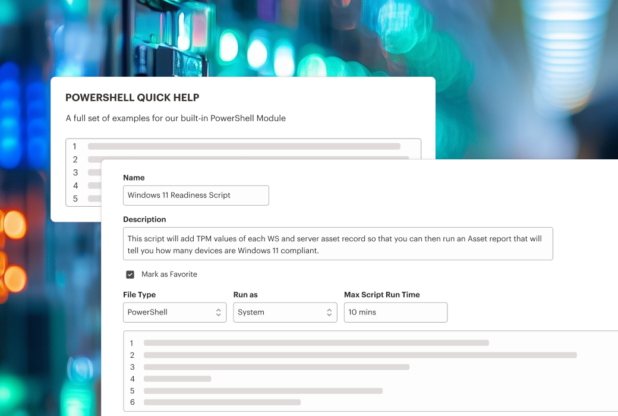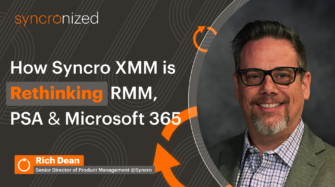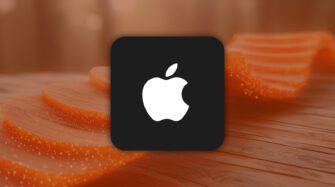As an IT system administrator, you’re likely responsible for ensuring employees’ laptops and devices are secure and up to date, setting up tech for new hires, and implementing security controls. These responsibilities are mission-critical, but is the way you perform them as efficient as possible? If the answer is “No,” PowerShell can help change that.
This post explains everything you need to know about PowerShell and how it simplifies IT management.
What is PowerShell scripting language?
PowerShell is a cross-platform task automation framework developed by Microsoft. It is a scripting language and an interactive command line that runs on Windows, Linux, and macOS and is designed to simplify and automate system management tasks.
Why should IT system administrators use PowerShell scripts?
If you’re working with outdated, cumbersome technology, it’s probably causing headaches and tanking efficiency. Likewise, if you monitor and manage employee devices in a hybrid work environment, you need a tool that can manage devices remotely.
Automation scripts can automate tasks that eat up hours in your day while also reducing errors and enhancing security. PowerShell is one of the most powerful frameworks for automating repetitive tasks, and it includes a task scheduler.
Whether you want to update your IT management technology by adding or switching platforms, or adopting a more secure IT stack, a platform that offers PowerShell can make your job easier.
How do IT professionals use PowerShell?
PowerShell is used extensively across various IT domains, such as cybersecurity, system administration, and network configuration, and the benefits of applying it are far-reaching.
Common PowerShell tasks include:
- File management
- Process management
- Service management
- User management
- Scheduling tasks with PowerShell
- Running scripts
- Active directory management
- Networking
These common PowerShell tasks showcase the framework’s extensive capabilities for automating a variety of administrative tasks.
While it has some overlap with other scripting languages like Python and Bash, PowerShell is specifically designed for Windows operating systems, therefore offering seamless integration with Windows features and applications.
Let’s talk about how it works, why it matters, and most importantly, how to leverage it to your advantage.
Why Automate with PowerShell?
PowerShell automation offers numerous benefits that can significantly enhance the efficiency and productivity of IT operations. Automating repetitive tasks simplifies IT management so you can accomplish more in less time, reduce errors, and scale.
PowerShell stands out as an ideal tool for automation due to its powerful scripting language and extensive library of cmdlets. PowerShell cmdlets enable IT administrators to automate a wide range of tasks, from simple file system operations to intricate system management activities.
Additionally, PowerShell’s seamless integration with other Microsoft tools and technologies makes it particularly well-suited for automating tasks within Windows-based environments. Whether you’re managing user accounts, configuring network settings, or performing system maintenance, PowerShell automation can streamline your workflows and improve efficiency.
How does PowerShell work?
PowerShell is built to enable commands that help technicians save time on repetitive or time-consuming tasks.
Supercharge Your Scripting Superpower
Want a cheat sheet with advice and Syncro’s most sought-after scripting secrets? Say no more. Download the FREE guide today.
PowerShell Cmdlets
Cmdlets, pronounced “command-lets,” are PowerShell’s basic single-function commands that can access information housed in file systems, registries, and other data stores. This allows PowerShell to operate more like a programming language versus a simple command-line program.
PowerShell cmdlets can be used to:
- Read, update, and delete flow permissions
- Read and respond to flow approvals
- Read, add, and remove policy URL patterns
- Read and delete connections
- Read, update, and delete connection permissions
PowerShell gives you access to more than 130 cmdlets, but you can also write your own.
PowerShell functions
A PowerShell function is a grouping of code that has an optional input and output. These blocks of reusable code perform a specific task and help you organize scripts.
PowerShell offers two types of functions: basic and advanced. The basic function is the simplest form of the function used in PowerShell. There are no built-in features of inherited features, only a set of curly brackets containing the function’s body.
Advanced functions have properties of a basic function as well as additional features.
Executable commands
Executable commands run executable files, which have the .exe extension and are essential components of Windows software. The following are the three main commands used to run .exe files, their core benefits, and potential downsides.
1. The “invoke-expression” command
This is the most popular method due to its simplicity and versatility.
Core benefits:
- Flexibility: Executes a wide range of expressions, including complex scripts and commands
- Compatibility: Works well in various scripting and automation contexts
- Dynamic execution: Dynamically executes commands and scripts stored in variables or constructed at runtime, providing additional flexibility for automation tasks
- Ease of use: Straightforward to use, allowing users to quickly run executable files without needing extensive knowledge of the command structure
Potential downsides:
- Security risks: Can execute arbitrary code, making it susceptible to injection attacks if input is not properly sanitized
- Performance overhead: Evaluates and executes the expression at runtime, which can introduce additional processing overhead, particularly for complex scripts
- Limited error handling: Lacks robust capabilities compared to other methods like “Start-Process,” making it harder to manage and log errors efficiently and effectively
2. The “start-process” cmdlet
This starts more than one process on your device but gives the same result as the first command.
Core benefits:
- Enhanced control: Offers more control over the process by allowing you to specify parameters such as the working directory, window style, output redirection, and credentials
- Asynchronous execution: Can run processes asynchronously, enabling other tasks to continue while the process runs in the background
- Error handling: Provides better error handling and logging options compared to simpler methods like Invoke-Expression or Direct Call
Potential downsides:
- Complexity: Requires more parameters and understanding compared to simpler commands like the ones mentioned above
- Performance overhead: Can require more time and cause potential performance issues due to starting multiple processes simultaneously
3. Typing “.\” before the file’s name in PowerShell
This is essentially the syntax for executing a file in the current directory. For example, typing “.\file.exe” runs “file.exe” located in the current directory.
Core benefits:
- Simplicity: Straightforward method to execute files without needing to specify the full path
- Consistency: Works similarly across different scripting and command-line environments, ensuring a familiar process for IT professionals
- Efficiency: Reduces typing effort and potential errors by not requiring the full path
Potential downsides:
- Security: Can potentially run malicious scripts if the current directory contains harmful files, especially if used without proper caution
- Limited scope: Only works for files in the current directory, requiring navigation or additional steps to run files located elsewhere
While the `.\` syntax is efficient and easy to use, it’s worth noting that all three of these methods effectively run the .exe file.
If you choose to go this route, ensuring the security and accuracy of the current directory’s contents before execution is essential.
PowerShell scripts
PowerShell scripts are written with PowerShell cmdlets, which are then used to create automation for different tasks. PowerShell script consists of three types of commands:
- The “get” command is used first to retrieve data from a file system.
- The “set” command is used to edit the Windows component information, including assigning properties to different components.
- The “remove” command is used to delete operations completely.
While PowerShell scripts are files containing a series of cmdlets and commands to automate tasks, PowerShell functions are reusable blocks of code defined within scripts or modules; they encapsulate specific tasks that can be called multiple times within scripts.
TL;DR: Functions provide modularity and reusability, while scripts are broader and execute a sequence of operations.
What can you do with automation scripts?
You have a lot of opportunities to get creative and dream up use cases for these scripts. For example, you can:
- Find and remove unauthorized apps with a script that helps auto-scan user devices
- Strip bloatware to simultaneously limit attack surface while improving machine performance
- Monitor CPU usage to reduce performance issues, downtimes, and security vulnerabilities.
Here are more in-depth examples of using automation scripts:
Customize IT ticket routing
Customize IT ticket routing by dynamically assigning tickets based on predefined criteria such as user, request type, or priority. For example, a script can monitor your ticketing system, extract relevant ticket details, and apply logic to route the ticket accordingly.
Syncro’s ticket automation capabilities create rules and conditions for tickets, then perform a specific action for those tickets that meet the criteria. For instance: “If a ticket isn’t routed in X hours, send an alert in Slack.”
Define browser security rules
PowerShell automation scripting plays a crucial role in establishing browser security rules, which can significantly enhance overall security posture. Using PowerShell, IT admins can implement and enforce various browser security settings across multiple systems efficiently and consistently.
For instance, you can use specific scripts to disable the browser’s password-saving feature, preventing users from storing sensitive passwords locally, which reduces the risk of credential theft in the event of a security breach.
A practical example includes a PowerShell script from an unofficial Syncro GitHub repository that hardens Chrome and Edge browsers. This script disables the password-saving functionality and automates additional security measures such as blocking dangerous downloads and non-allowlisted extensions, disabling payment autofill, denying Bluetooth, and so on.
Detect and deactivate malware
Everyone remembers the infamous 2017 WannaCry ransomware attack that infected over 200,000 Windows machines running server message block (SMB) v1 — despite Microsoft making it clear since 2016 that no one should use SMB v1. Therein lies the problem: Just because a protocol is insecure doesn’t mean a user has disabled it. That’s when scripts can help.
The Disable SMB v1 Protocol script from the Syncro community library disables SMB v1, then reboots the computer. If you’re unsure whether it’s enabled on the machine and you want to add a check, you can easily just edit the script post-import.
Of course, this is just one example of how you can leverage scripts from within the Syncro library. You can follow a similar strategy for shutting off other protocols to harden your systems and even combine them into one script specific to “hardening.”
Schedule recurring maintenance to automate repetitive tasks
If you work as an IT professional long enough, you’ll undoubtedly find yourself with an ever-growing list of maintenance tasks you regularly perform to keep things running efficiently.
We advise automating these tasks as a scheduled task within the Windows Task Scheduler to reduce the risk of human error and increase productivity. Managing a scheduled task in the Windows Task Scheduler allows you to automate routine maintenance tasks, ensuring they run consistently and securely. You don’t have to spend time and energy on routine maintenance tasks and can focus on work that actually does require your attention.
How do you create PowerShell scripts?
If you don’t have time to write your own script, you can leverage existing scripts to achieve the same results. For instance, Syncro has powerful cross-platform scripting capabilities, plus a robust community script library and inventory of one-line PowerShell commands to help you enhance your workflow.
Get started with Syncro today
It’s important to remember automation is only a tool and therefore only as effective as the person who uses it. Luckily, with the right workflows and tooling, you can automate tasks and processes to make your work easier and more effective.
Start your free trial of Syncro today and explore how our platform gives IT professionals (including MSPs) everything they need to work effectively: a script library, resources, admin tools, and more.
FAQ
What are some real-world examples of PowerShell automated tasks?
Examples of ways organizations leverage task automation include:
- Automating user account management: PowerShell can automate tasks such as creating and modifying user accounts, as well as managing group memberships and permissions.
- Automating system maintenance: Routine maintenance tasks like disk cleanup, disk defragmentation, and Windows updates can be automated with PowerShell scripts.
- Automating report generation: PowerShell can generate system inventory reports, user activity reports, and security audit reports to save time.
- Automating backup and recovery: PowerShell can automate backup and recovery processes, to ensure critical data is protected and can be restored quickly in case of a failure.
What are some PowerShell scripting best practices?
To create efficient, reliable, and secure PowerShell scripts, here are some best practices:
- Use meaningful variable names and comments: Clear and descriptive variable names, along with comments, make your script easier to understand and maintain. This is especially important when scripts are shared among team members.
- Implement error handling and logging: Incorporate error handling mechanisms to detect and respond to errors gracefully. Logging can help track script execution and diagnose issues.
- Adopt secure coding practices: Validate user input to prevent injection attacks and use secure protocols for data transmission. Avoid hardcoding sensitive information within scripts.
- Follow the principle of least privilege: Ensure scripts run with the minimum necessary permissions to reduce security risks.
- Thoroughly test scripts: Test your scripts in a controlled environment before deploying them to production. This helps identify and fix potential issues.
How do you use Task Scheduler to schedule PowerShell scripts?
Task Scheduler is a built-in Windows tool that allows IT administrators to schedule tasks to run at specific times or intervals. To schedule a PowerShell script with Task Scheduler, follow these steps:
- Open the Task Scheduler window from the Start menu or by typing taskschd.msc in the Run dialog.
- Create a new task in the Task Scheduler Library.
- Name and describe the task to identify its purpose.
- Set a trigger that defines when the task should run You can schedule it to run at a specific time, on a recurring basis, or based on an event.
- Specify the action to run the PowerShell script. Choose “Start a Program” and enter powershell.exe as the program/script. In the “Add arguments” field, provide the path to your PowerShell script and any required arguments.
- Adjust settings such as the task’s priority, conditions, and settings to suit your needs.
- Save the task and test it to ensure it runs correctly at the scheduled time.
By using Task Scheduler, you can automate the execution of PowerShell scripts, ensuring routine tasks are performed consistently and on schedule.
Does PowerShell have advanced automation tools?
In addition to Task Scheduler, several advanced automation tools can help you automate complex tasks and workflows:
PowerShell remoting: Allows administrators to execute PowerShell commands and scripts on remote machines and manage multiple systems from a single interface.
PowerShell Desired State Configuration (DSC): DSC allows administrators to define and enforce the desired state of a system or environment and automatically correct any deviations.
PowerShell workflow: Enables the creation and management of complex workflows, with the ability to configure task steps to run concurrently or sequentially.
Share