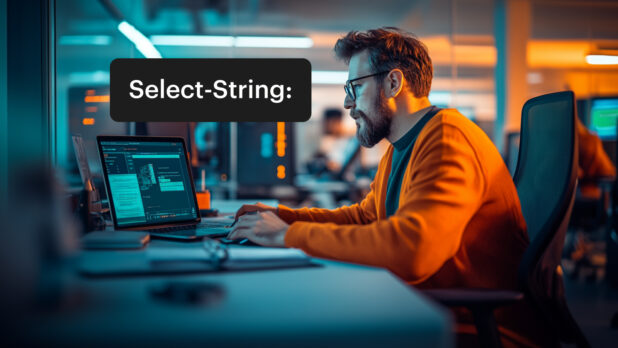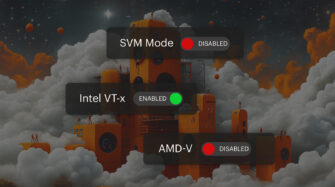IT pros often find themselves searching through logs, code, or config files — and if you’ve spent time in a Unix or Linux environment, the grep command is likely one of your go-to tools. But what if you’re working in Windows and wondering what the PowerShell grep equivalent is? That’s where things get a bit more complex. While PowerShell doesn’t have a built-in command named grep, it offers powerful alternatives like Select-String and Get-Content that serve similar purposes, albeit with some key differences.
In this blog, you’ll learn how PowerShell compares to grep for searching and parsing text. We’ll explore how Select-String functions as the closest built-in substitute, how scripting can extend its capabilities, and why PowerShell’s object-oriented design makes it both more flexible and sometimes more cumbersome than traditional text-based tools. Whether you’re part of an internal IT department or an MSP managing multiple systems, you’ll walk away with practical techniques to bridge the gap between Unix-style text processing and Windows-based scripting.
What Is Grep?
Before diving into how PowerShell handles text search, it helps to understand what makes grep such a staple in Unix-based workflows. Short for global regular expression print, grep is a command-line utility designed for speed, simplicity, and power when working with plain-text data.
Here’s what makes grep such a popular and versatile tool:
- Purpose-built for text searching: grep excels at searching through files and command output for lines that match a specific string or regular expression. It’s optimized for this one task and does it exceptionally well.
- Blazing fast: grep is lightweight and fast, especially when scanning large files or processing piped input. It was built for efficiency in shell environments.
- Regex-powered: One of grep’s strongest features is its built-in support for regular expressions, allowing users to find complex patterns, not just fixed strings.
- Perfect for scripting and pipelines: It integrates smoothly with other Unix commands through pipes (|), making it a natural part of shell scripts and one-liners.
- Minimal output, maximum clarity: grep returns plain-text results, just the matching lines, which makes it easy to read or pass into another tool without dealing with extra formatting.
- Variants and flags galore: Tools like egrep and fgrep, along with flags like -i (ignore case), -r (recursive), and -v (invert match), make it flexible for many types of search tasks.
In short, grep is fast, precise, and built for users who live in the command line. It’s also a tough act to follow, especially in a scripting environment like PowerShell that works on a different paradigm entirely. So, how does PowerShell approach this problem, and why doesn’t it offer a direct grep equivalent? Let’s take a closer look.
Why Grep Doesn’t Exist in PowerShell
At first glance, the lack of a direct grep command in PowerShell might seem like an oversight. But dig a little deeper, and you’ll find the reason lies in a fundamental design difference between Unix-based shells and PowerShell.
PowerShell isn’t just a shell — it’s a fully object-oriented scripting environment. Where Unix commands like grep operate on raw lines of text, PowerShell deals in structured data — objects with properties that can be queried, filtered, and manipulated. This shift in mindset is one of the key reasons there’s no one-to-one equivalent.
Here’s what sets PowerShell apart from traditional grep usage:
- Text vs. objects: grep reads and searches strings in plain text. PowerShell, on the other hand, pipes around objects. Each line of output can carry metadata and structure, not just characters.
- Multiple tools for similar outcomes: Instead of one unified tool like grep, PowerShell offers a combination of cmdlets — like Select-String, Get-Content, and Where-Object — to achieve similar results, often in more flexible ways.
- More power, but more complexity: Because PowerShell operates on objects, you can do much more than just search for a pattern. But that also means simple tasks like “find all lines that include ‘error’” often require more verbose syntax or scripting.
- Cross-platform design: While modern PowerShell (Core/7+) runs on Linux and macOS, it still retains its object-based model. That makes it powerful for cross-platform scripting, but it doesn’t inherit the simplicity of text-based tools like grep.
- Speed trade-offs: In many cases, Select-String is slower than grep, particularly with large files or recursive searches. PowerShell offers depth, but sometimes at the cost of raw speed.
So while PowerShell doesn’t have a command named grep, it does offer a toolkit that can match — or even surpass — what grep can do, once you understand how it works.
The Closest Equivalent: PowerShell’s Select-String
Select-String does what grep does
In PowerShell, the cmdlet that most closely matches grep is Select-String. It searches through text and files for pattern matches, including regular expressions. At a surface level, it behaves similarly: you provide a pattern, point it at a file or command output, and it returns the lines that match.
The syntax feels familiar
If you’re used to grep, the Select-String syntax won’t feel completely foreign. You might run something like:
Select-String -Path “C:\Logs\app.log” -Pattern “error”
This scans the specified file and returns lines containing the word “error” — much like grep ‘error’ app.log.
But the output is object-based
Unlike grep, which returns plain-text results, Select-String outputs structured data. Each result is a MatchInfo object that includes the matching line, the filename, line number, and other properties. This makes it easier to sort, filter, or transform results as part of a larger script.
Recursion is built in
Need to search through a directory of files? You can do that without pairing commands. Just use the -Path parameter with a wildcard and add -Recurse:
Select-String -Path “C:\Logs\*.log” -Pattern “timeout” -Recurse
This searches every .log file under the Logs directory, including subfolders.
Regular expressions come standard
Just like grep, Select-String supports regular expressions by default. There’s no need to toggle flags or use a separate variant.
Not always as fast
Speed is one area where Select-String falls short. It’s doing more under the hood, especially when returning object-rich output, so it can take longer to scan large files compared to grep.
Great in scripts, less ideal for one-liners
Because Select-String returns objects, it works well in scripts where you want to build on the results. But for one-off commands in the terminal, it’s often more verbose and can feel slower to use than a quick grep.
Get-Content + Select-String vs. grep
Two cmdlets, one purpose
While Select-String is often positioned as PowerShell’s direct stand-in for grep, you’ll frequently see it paired with Get-Content. Why? Because Get-Content reads a file line-by-line and passes each one along the pipeline, where Select-String can then apply a pattern match. This gives you more control if you need to manipulate or inspect the data along the way.
Slightly more flexible
For example, if you want to trim whitespace or filter out certain lines before searching, you can do that before Select-String even sees the content:
Get-Content “C:\Logs\app.log” | Where-Object { $_ -notmatch ‘^#’ } | Select-String “error”
This reads the file, removes comment lines, and then searches for the word “error.”
Sometimes needed for remote scripting
In environments like Syncro or other RMM platforms, scripts often need to first locate the file or stream its contents before pattern matching. In those cases, chaining Get-Content with Select-String gives more control than using Select-String alone.
Not always faster, but often clearer
Functionally, this combo achieves the same outcome as running Select-String directly. It may not be the fastest option, but for IT admins writing repeatable scripts, it often improves readability and supports better pre-processing.
Using PowerShell in internal IT and MSP workflows
Scripts are the real solution
For internal IT teams and MSPs using platforms like Syncro, there’s no built-in feature for “searching logs like grep.” But that doesn’t mean the capability isn’t there. PowerShell scripts are the most reliable and flexible way to search logs or extract patterns from files across remote assets. With Select-String and Get-Content, you can write targeted scripts that behave very similarly to grep, while still working natively in Windows environments.
Think in patterns, not commands
A tech might start by asking, “What’s the PowerShell version of grep?” But the more productive mindset is: “How do I find lines matching this pattern in this file, on this system?” Once you frame it that way, it’s clear that Select-String, combined with PowerShell’s object pipeline, is the right tool for the job — even if it’s not a one-line clone of grep.
And when you need to take that logic and apply it across dozens or hundreds of endpoints, that’s where you can turn to delivery mechanisms that turn PowerShell into a practical solution at scale.
How Syncro Makes PowerShell Scalable
Syncro doesn’t replace tools like grep or reinvent PowerShell. It gives you a way to run those tools everywhere. With its scripting engine, you can push PowerShell commands to any Windows machine, pull back results, and trigger actions based on what you find.
Need to scan logs, check config files, or grab key data? Do it once, then run it across every system you manage. No jumping between machines. No extra tools. Just PowerShell, delivered at scale.
PowerShell handles the logic. Syncro handles the rollout.
Book a demo to see how Syncro turns PowerShell into a system-wide solution.
Share