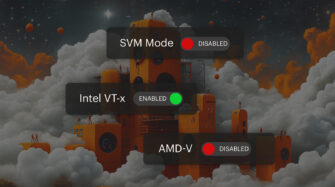Table of contents
- What Is Wake on LAN for Windows 10 and How Does It Work?
- Prerequisites for Wake on LAN in Windows 10
- Step-by-Step: Enabling Wake on LAN in Windows 10
- How to Send a Wake on LAN Packet
- Troubleshooting Wake on LAN Issues
- Security Considerations and Best Practices
- How Syncro RMM Simplifies Wake on LAN for MSPs and IT Teams
- Wake on LAN, Windows 10, and Syncro – An IT System Management Dream Team
- Frequently Asked Questions
Wake on LAN in Windows 10 is a valuable capability for MSPs and IT teams managing remote endpoints. With this feature, you can remotely power on endpoints, streamline remote device management, and reduce downtime all from a single interface. In this guide, you’ll learn how to enable Wake on LAN Windows 10, troubleshoot common issues, review security best practices, and get a walkthrough of how to use Syncro RMM to automate and scale your remote management workflows.
What Is Wake on LAN for Windows 10 and How Does It Work?
Wake on LAN (WoL) is a network standard that allows you to remotely power on a device that is powered off or in a low-power state. It works by sending a “magic packet” to the device’s network interface card (NIC). This packet contains the device’s unique MAC address and, when received, instructs the hardware to power up the system.
For both MSPs and IT teams, Wake on LAN is invaluable for managing endpoints that aren’t always turned on. It allows remote patching, after-hours support, and the ability to bring devices online before remote desktop sessions. The magic packet can be sent from another device on the same network or, with proper configuration, even across subnets.
Wake on LAN use cases for MSPs and IT teams
Wake on LAN is especially useful in environments where devices are not always left on or where physical access is limited. Common reasons to use Wake on LAN include:
- Remote patching and software updates: Power on endpoints during off-hours to apply updates without disrupting end-users.
- After-hours support: Boot devices for troubleshooting or maintenance outside of business hours.
- Preparing for remote access: Ensure endpoints are online before initiating remote desktop sessions or automated maintenance.
- Reducing site visits: Eliminate the need to visit client locations just to turn on a device.
- Bulk operations: Automate device wake-ups for routine tasks, backups, or deployments.
Prerequisites for Wake on LAN in Windows 10
Before you can use Wake on LAN in Windows 10, there are a few requirements that must be met:
- Compatible hardware and network adapter: The device’s motherboard and NIC must support Wake on LAN. Most business-class desktops and laptops do, but always verify compatibility in the manufacturer’s documentation.
- Ethernet connection: Wake on LAN typically works only over wired Ethernet connections. Most Wi-Fi adapters do not support WoL due to power management limitations.
- BIOS/UEFI and OS configuration: Both the system firmware (BIOS/UEFI) and Windows 10 must be configured to allow Wake on LAN functionality.
- Network configuration: Routers and switches must allow broadcast packets to reach the target endpoint.
Power states and limitations
Wake on LAN works when the device is in certain power states:
- S3 (Sleep): WoL is typically supported.
- S4 (Hibernate): Support varies by hardware.
- S5 (Soft Off): Some devices support WoL from this state, but not all.
| Power State | Supports Wake on LAN? | Notes |
| S3 – Sleep | Yes | Most common state for WoL |
| S4 – Hibernate | Maybe | Depends on hardware |
| S5 – Soft Off | Often No | Limited device support |
Step-by-Step: Enabling Wake on LAN in Windows 10
Enabling Wake on LAN in Windows 10 involves configuring both the BIOS/UEFI and the operating system. Follow these steps to ensure your endpoints are ready for remote Wake commands.
Step 1: Enable Wake on LAN in BIOS/UEFI
- Restart the device and enter the BIOS/UEFI settings. This is usually done by pressing a key such as F2, Del, or Esc during the boot process.
- Locate the Power Management or Advanced settings section.
- Find the option labeled “Wake on LAN,” “Power on by PCI device,” or similar, and set it to Enabled.
- Save changes and exit the BIOS/UEFI.
Step 2: Configure network adapter settings in Windows 10
- Open Device Manager (right-click the Start button and select Device Manager).
- Expand the “Network adapters” section and right-click your Ethernet adapter.
- Select “Properties.”
- Go to the “Power Management” tab and check:
- “Allow this device to wake the computer”
- “Only allow a magic packet to wake the computer”
- Switch to the “Advanced” tab, find “Wake on Magic Packet,” and set it to Enabled.
- Click OK to save your changes.
Step 3: Find the MAC address of the device
To send a magic packet, you’ll need the MAC address of the target device:
- Open Command Prompt and type: ipconfig /all
- Locate your Ethernet adapter and note the “Physical Address” (this is the MAC address).
How to Send a Wake on LAN Packet
Once Wake on LAN is enabled, you can send a magic packet using various methods.
Third-party utilities
- Tools like “WakeMeOnLan” (from NirSoft) or “Depicus Wake on LAN” provide graphical interfaces for sending magic packets.
- Enter the MAC address, target IP, and subnet as required.
Network management platforms
- Many RMM platforms, including Syncro, offer built-in Wake on LAN functionality for bulk or scheduled device wake-ups.
Troubleshooting Wake on LAN Issues
If Wake on LAN is not working as expected, follow these troubleshooting steps:
- BIOS/UEFI settings: Double-check that WoL is enabled in the firmware.
- Network adapter limitations: Some adapters may not support WoL or may require updated drivers.
- Router or switch configuration: Ensure that broadcast packets are not being blocked by network hardware.
- Device is on Wi-Fi: Most wireless adapters do not support WoL; use a wired Ethernet connection.
- Windows Fast Startup: This feature can interfere with WoL. Disable Fast Startup in Control Panel > Power Options > Choose what the power buttons do.
- Firewall settings: Make sure the firewall is not blocking magic packets.
If you continue to experience issues, consult your device manufacturer’s documentation or test with another compatible endpoint.
Security Considerations and Best Practices
While Wake on LAN offers convenience, it also introduces potential risks if not properly secured. Here are some best security practices:
- Restrict WoL to trusted networks: Only allow magic packets from authorized sources.
- Document MAC addresses and WoL status: Maintain accurate records in your asset management system.
- Monitor for unauthorized activity: Use network monitoring tools to detect suspicious WoL traffic.
- Regularly review configurations: Ensure WoL remains enabled after firmware or driver updates.
By following the best practices we have listed above, you can minimize security risks and maintain control over your networked endpoints.
How Syncro RMM Simplifies Wake on LAN for MSPs and IT Teams
Syncro is a unified RMM and PSA platform designed to streamline device management for MSPs and internal IT teams.
Using Wake on LAN with Syncro RMM
- Log in to the Syncro RMM dashboard.
- Navigate to the Devices or Endpoints section.
- Select the target endpoint(s) you want to wake.
- Click the “Wake on LAN” action button.
- Confirm the action and monitor the device status as it powers on.
Automation and scripting for bulk operations
Syncro’s automation and scripting capabilities allow you and your team to:
- Schedule wake commands before running maintenance scripts or patch deployments.
- Automate bulk wake-up of endpoints across multiple sites.
- Integrate WoL actions into ticket workflows for faster resolution.
This ensures that all endpoints are online and ready for updates, reducing the need for after-hours site visits and improving the speed of service delivery.
Wake on LAN, Windows 10, and Syncro – An IT System Management Dream Team
Wake on LAN is a valuable tool for MSPs and IT teams managing Windows 10 endpoints. It enables remote power-on for patching, support, and maintenance, reducing downtime and improving service delivery. By leveraging Syncro’s RMM platform, you can streamline device management, automate routine tasks, and deliver faster service to your clients.
Want to streamline endpoint control? Book a demo or start a free trial to explore how Wake on LAN and automation can improve your workflows
Frequently Asked Questions
Common reasons include incorrect BIOS/UEFI settings, unsupported network adapters, blocked broadcast packets, or the device being connected via Wi-Fi instead of Ethernet.
Syncro RMM allows you to send WoL commands directly from the dashboard, automate wake-up actions, and integrate WoL into maintenance workflows.
If not properly secured, unauthorized users could potentially wake devices on your network. Restrict WoL to trusted networks, document MAC addresses, and monitor for unusual activity.
Most Wi-Fi adapters do not support WoL in Windows 10. For the most reliable results, use a wired Ethernet connection.
WoL is typically supported from Sleep (S3) and sometimes Hibernate (S4) or Soft Off (S5), depending on hardware.
Share