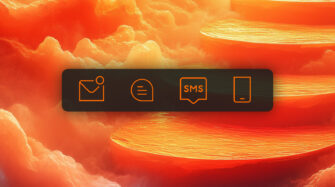Average Resolution Time is one of the most important IT help desk metrics.
Unfortunately, unticketed “shadow work” is common. Getting end users to create quality tickets so the help desk can focus on resolutions is a problem any IT pro who has worked on the help desk can relate to.
If you don’t believe me, a quick scan of r/sysadmin should make it clear. Sysadmins from across the web create threads like: “Contacted by End Users (With No Service Ticket)”, “Users who refuse to submit tickets”, and “Why do users hate tickets?”.
The tension is understandable. Users want their problem solved now and a ticket feels like overhead. This is particularly true for busy professionals like lawyers, doctors, and accountants.
On the other hand, IT has to keep the entire business running, and tickets are the best way to prioritize, track, and measure work. This is particularly true for small, often-overloaded IT departments and “one-person IT teams” that support those busy professionals.
The best approach to solving the problem is to set up a help desk ticket workflow that accounts for human nature, simplifies capturing relevant data, and aligns with end user and IT incentives. To help you get it right and keep your MTTR numbers on target, this article will explore how you can optimize ticket workflows. I’ll use Syncro as my example ticketing system, but the principles apply to ticketing system workflows in general.
How to optimize IT ticket workflows
Optimizing ticket workflow requires processes, tools, strategy, and data cleanliness. This section will explore tips to help you set up your ticketing system for success.
1. Make ticket creation the easy path
If you take nothing else away from this article, remember this point. Users respond to incentives. Imagine you’re a paralegal at a fast-growing law firm and need help with your printer to finish a project. Are you going to:
- Do what IT wants?
OR - Do what will get you results the fastest?
Most users will pick #2. With that in mind, the best way for IT to get users to create tickets is to make a ticket the fastest way to get results.
Specifically, a good helpdesk ticketing process will:
- Make it easy to create support tickets. If ticket creation is tedious, users are less likely to create tickets. Additionally, a time-consuming ticketing process is wasteful. Support tickets are important, but IT should strive to minimize the time and friction involved in creating one.
- NOT incentivize bypassing the system. If an end user knows they can call or message you directly and get work done faster than using a ticket, they will. Escalation paths are important, but step one should be a ticket. Your primary tech support channels will determine what your ticket creation process looks like. If users regularly report problems via email, an email-to-ticket workflow is a great way to reduce friction.
- Have management buy-in. If individual contributors try enforcing a process and management regularly overrides it, you don’t have a process. Managers should reinforce the importance of the ticketing process and avoid “just this once” escalations as much as practical.
2. Capture the right information early
Some of the biggest user experience challenges with help desk support stem from users repeating information and inefficient back-and-forth correspondence. With that in mind, capturing key details early in the ticket creation process is important. Exactly what those “key details” are depends on the business context, but common examples include:
- The type or category of the ticket (e.g., IT support, hardware request, outage)
- User contact information
- Affected assets
- Issue description and details
- Priority
- Ticket status
Clearly, there’s a tension between capturing information and making ticket creation easy. You can get the balancing act right with templates, automation, and emphasizing “just enough” information.
Be sure not to overlook that “just enough” point. When you think about technical troubleshooting, there are a lot of details you might want to capture. The anti-pattern I’ve seen emerge is ticket-creation forms that require rarely needed data.
For example, sometimes you must know a user’s web browser information to resolve an issue. But in 95% of the cases, you don’t. Therefore you shouldn’t bother requiring that information to create a ticket. Aim to capture the 20% of data you’ll need to resolve 80% of your issues. The remaining support tickets will likely require additional correspondence anyway.
Further, if you can automatically capture information (like from an RMM integration), use the automation instead of asking a human. Which leads us to…
3. Automate, automate, automate
Automating ticket workflow solves a lot of help desk problems and can drastically reduce resolution. With the right automation, you can:
- Create tickets with no or minimal human input
- Update ticket statuses
- Prioritize and categorize tickets
- Notify end users and help desk engineers
- Populate key information in a ticket
- Automatically remediate issues
Leveraging automation makes much of the tedious but necessary work “magically” happen. And that’s what makes automation one of the most powerful tools for optimizing ticket workflow. Humans can focus their energy on challenging problems while the workflow mostly takes care of itself.
4. Have the right tools for the job
A properly configured and integrated ticketing system can supercharge help desk ticketing processes. It’s essential that the system works for both end users and IT. End users need a process that is simple, fast, and reliable. IT needs a platform that minimizes overhead, streamlines business workflows, and increases data reliability.
For small-to-medium-sized IT teams and one-person IT departments, the best approach to ticketing system tooling I have seen is integrating ticketing, asset management, and remote monitoring into a single system. This approach reduces data entry, eliminates data silos, and supports automating end-to-end workflows.
For example, using Syncro as a ticketing system, IT can automatically detect issues (e.g., high CPU utilization or a service crashing) on monitored systems, create a ticket, and use automation to address the problem without human intervention. That’s a lot less friction than a user detecting the problem first and raising a ticket themselves.
Additionally, AI-powered smart ticket management makes IT more efficient by automatically finding and displaying relevant information, suggesting resolutions, and optimizing common repetitive workflows like ticket classification. If you’re currently the only in-house IT staff, smart ticket management is like a virtual assistant that takes care of the simple stuff for you.
The intangibles, like ease of use, can be just as important as features when comparing different ticketing tools. That’s why I recommend using free trials to your advantage. They allow you to test the system against real-world conditions and see if it works well in your context. If you’d like to put Syncro to the test, sign up for a free (no credit card required) trial here.
Three powerful ticket workflow automation best practices
Automation is one of the best ways IT can become proactive, do more with less, and keep MTTRs low. The key is implementing automation where it will have the most business impact. In the sections below, we’ll review three ticket workflow automations that can make IT help desks more efficient.
Automate notifications while minimizing noise
Certain notifications (e.g., a critical system going down or a pending SLA breach) are essential and can help be proactive about solving business problems. However, most small IT teams suffer from alert fatigue, and the signal gets lost in the noise.
Syncro’s Notification Center solves this problem by allowing teams to define granular notification policies. For example, you can set up notifications for tickets close to breaching SLAs without an inbox full of notifications related to lower-priority tickets you’ll get to later.
Automatically close or escalate tickets that stay unresolved for too long
Leaving tickets pending user confirmation is a common practice after a help desk suggests or implements a fix. Closing the loop with the user is great, but this can lead to “resolved” tickets aging in a pending state. In other cases, tickets that should get escalated to a higher priority may sit unaddressed for too long.
Syncro ticket automations help solve this problem. IT can configure specific rules to automatically escalate or resolve a ticket based on conditions such as “ticket status” and “not updated in hours”.
Integrate ticketing with monitoring and management tools
RMM (remote monitoring and management) tools can proactively detect — and even resolve — issues before your clients report them. Integrating RMM alerts and functionality with your ticket workflow helps you become more proactive.
For example, Syncro’s Automated Remediation can create tickets based on RMM alerts. Combined with ticket automations, they can automatically close tickets too.
Tips for optimizing existing help desk tickets
When you’re starting from scratch, it’s relatively easy to think of ways to optimize your ticket workflow management. But in practice, most IT departments already have a backlog of tickets and existing processes. That can make it difficult to implement everything you want to do. Below are three tips to help you optimize workflows for existing tickets.
Quantify your MTTR
MTTR is an essential help desk workflow metric. If you’re taking too long to resolve tickets, you’re at risk of hurting client satisfaction.
Quantifying your current MTTR is the first step towards improving it. If you haven’t been tracking MTTR before this, chances are there’s some dirty data (such as unclosed tickets that are resolved and duplicates) skewing the number a bit.
To help you get started, many ticketing systems give you a way to track how long ticket closure takes, which is an excellent MTTR indicator. For example, Syncro has a default Resolution Time Summary report and a robust Internal Report Builder.
Categorize and visualize tickets
In the grind of day-to-day help desk workflow, ticketing systems can get very messy. Categorizing your tickets based on categories like ticket status, priority, technology, and due date can help you identify tickets that have slipped through the cracks and patterns within your workflow management.
For example, old open tickets may be distorting data in your reports. Alternatively, you may find a ticket or two you haven’t responded to because of a miscategorization.
Minimize duplicates
Duplicate tickets are one of the biggest contributors to support ticket “noise.” Merging duplicates is a great way to optimize the quality of your existing tickets.
For example, if one of your clients experiences an outage, there’s a good chance you’ll see multiple tickets created for the same problem. If each ticket gets worked separately, it’s inefficient for you and your clients. Effective queue triage and merging tickets can help reduce duplication.
How to create an efficient ticketing system workflow with Syncro
Syncro combines monitoring, remote management, automation capabilities, and ticketing to create a unified solution. The convergence of features makes it easier for an administrator to automate processes, including ticket workflows. As a result, busy “one-person IT departments” can replace the chaos of tool sprawl and constant swivel chair between dashboards with a single, centralized management platform.
To help you get started, here’s a crash course on defining ticketing system workflow in Syncro that ties in key best practices and productivity hacks we discussed above.
Set up tickets with custom fields
Syncro provides flexibility in how your tickets get created. You can have emails sent to your Syncro Inbound Alias to automatically create tickets if there’s enough information. You can also use a ticketing portal and system tray icon that allows users to create tickets from their desktops.
To effectively prioritize and categorize tickets, IT often needs to create custom fields to optimize data quality and classify requests.
Popular custom fields include:
- Inquiry type
- Additional items with computer (e.g., power cord)
- Type of damage to a device (e.g., water, dropped)
You can set up custom fields on your tickets in Syncro with these steps:
- Navigate to Admin > Tickets > Ticket Custom Fields or “Manage Custom Fields” when you create a new ticket.
- Click the New Custom Field Type
- Add the name for the custom field type (e.g., “New Computer Check In”), then click Create Custom Field
- In the CUSTOM FIELD TYPES table, click Manage Fields next to the newly created field type
- Click the New Field button
- Input the field data, then click the Create Ticket field button
Streamline data entry with templates
Creating ticket forms from scratch is tedious. The Syncro platform makes it easier by giving you several templates you can use as a base, then add custom fields only where needed.
First, ensure you have enabled the forms you need at Admin > Tickets > Preferences.
You’ll find several types of ticket functions you can enable.
Once a specific form is enabled, you’ll find templates in the Template Customization at Admin > Syncro Administration > PDF/Email Templates.
You can click on any template listed to view and edit it. Template tags enable variable expansion to pull data from the platform into your templates.
Define ticket workflows
Tickets typically go through different workflows based on factors like issue type, asset, and priority. Syncro allows you to set up multiple ticket workflows to simplify ticket management and automate repetitive tasks.
A ticket workflow allows you to take the steps in your support workflow and order them for a specific use case. You can also set up custom default values for fields in your workflow so you don’t have to repeatedly type the same ticket subject line.
You can access Syncro Ticket Workflows at Admin > Tickets > Workflows.
Check out the Ticket Workflows knowledge base article for a deeper dive into workflows.
Is it time to switch your ticketing system?
IT professionals are often stuck with technology that holds them back. Many one-person IT departments are still using tech stacks designed by the IT pros that came before them because the switching costs seem high and a migration simply isn’t practical with all the other work they have to do. As a result, the day-to-day inefficiencies can add up and overload already busy staff.
Syncro’s all-in-one management platform and ticketing system is powerful enough to automate and optimize IT workflows while remaining simple enough that even one-person teams can make the switch efficiently. With transparent per-technician pricing, no contracts, and no minimums small teams can make the transition without breaking the bank. Further, with unlimited support, Syncro experts are available to help you get the most out of the platform and keep business running smoothly.
If you’d like to see how Syncro can supercharge your IT department, sign up for a free (no credit card required) trial today!
Share