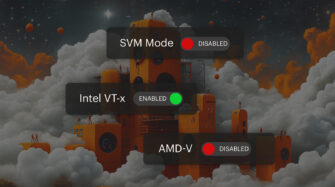Table of contents
- The Importance of Mapping a Network Drive
- How to Map a Network Drive in Windows 10 and 11
- How to Map a Network Drive on MacOS and Linux
- Security and Credential Management: Best Practices for Mapping a Network Drive
- Automating Network Drive Mapping with Intune or Scripts
- Common Issues and Fixes for Mapping Network Drives
- Use Syncro to Automate and Manage Drive Mapping
- Frequently Asked Questions
Mapping a network drive in Windows 10 is an essential skill for IT professionals, even as organizations transition to Windows 11 and newer cloud storage solutions. For both managed service providers (MSPs) and internal IT teams, understanding how to map network drives ensures secure and efficient access to shared resources across all endpoints.
This guide will provide step-by-step instructions for Windows mapping. You’ll also find guidance for macOS and Linux systems, common troubleshooting tips, and automation strategies.
The Importance of Mapping a Network Drive
A network drive is a shared storage location on a server or another device that users can access as if it were a local drive. Mapping a network drive assigns a drive letter (such as Z: or X:) to the shared folder, making it easy for users to both locate and access shared files on the drive.
Despite the rise of cloud storage, network drives still play a critical role. They provide fast access on local networks, support legacy apps, and offer a familiar experience for users. With Windows 10’s end-of-life approaching in October 2025, IT teams are preparing for migrations, and the process for mapping network drives in Windows 10 and 11 remains nearly identical. This is good news for both IT professionals and system users, as this consistency helps maintain efficient workflows and preserve data during transitions.
Why IT Pros Still Map Network Drives Today
As technology evolves and older systems are replaced with newer solutions, these updates aim to enhance functionality, security, and the overall user experience. Still, network drive mapping remains a go-to solution for many IT professionals for several reasons:
- Simplified access: Network drives enable teams to collaborate easily with each other without relying on email attachments or external storage devices.
- Legacy compatibility: Many business applications still require mapped drives for proper operation.
- Standardization: Mapping drives allows IT teams to standardize how users access resources, streamlining both support and troubleshooting processes.
- Scalability: MSPs can deliver a uniform experience across multiple clients and environments.
- Automation: Mapped drives can be managed with group policies, scripts, or automation tools, making deployment and maintenance easier at scale.
How to Map a Network Drive in Windows 10 and 11
Mapping network drives is especially relevant given Windows’ dominance in enterprise environments. Since Windows plays a foundational role in IT, knowing how to map a network drive is essential. Here’s how to map a network drive on Windows:
Using File Explorer
- Open File Explorer and select This PC from the left sidebar.
- Click the Map network drive button in the ribbon at the top.
- Choose an available drive letter from the dropdown menu.
- Enter the path to the network folder (e.g., \\server\sharedfolder).
- To reconnect the drive at sign-in, check Reconnect at sign-in.
- If different credentials are needed, check Connect using different credentials.
- Click Finish. Enter the username and password if prompted.
Using Command Prompt (CMD)
For automation or scripting tasks, the Command Prompt is a quick option:
Net use Z: \\server\sharedfolder /persistent:yes
- Replace Z: with your preferred drive letter.
- The /persistent:yes flag ensures the mapping remains after a reboot.
Using PowerShell
PowerShell offers user flexibility, especially for bulk deployments:
$drive = “Z:”
$path = “\\server\sharedfolder”
# Check if drive already exists
if (!(Get-PSDrive -Name ($drive.TrimEnd(‘:’)) -ErrorAction SilentlyContinue)) {
cmd /c “net use $drive $path /persistent:yes”
}
- This command will create a persistent mapped drive named Z.
- PowerShell scripts can be integrated into automation platforms or run remotely for multiple endpoints, depending on your needs.
How to Map a Network Drive on MacOS and Linux
IT teams often support a mix of operating systems, including users on a variety of other systems. Mapping drives remains critical across all operating systems and plays a key role. The previous section of the guide covered how network mapping works on Windows, and this portion will cover the instructions for network mapping on alternate systems like macOS and Linux.
macOS
- Open Finder.
- Select Go > Connect to Server.
- Enter the SMB path (e.g., smb://server/sharedfolder).
- Enter credentials when prompted.
- The share mounts as a network drive.
Linux
- Use the mount command or file manager tools. For example:
sudo mount -t cifs //server/sharedfolder /mnt/sharedfolder -o username=user
(Note: this should work for most Linux distributions, but cannot be attributed to all of them with certainty)
- Replace the server, share, and username as needed.
- Many desktop environments offer graphical tools for mounting SMB shares.
Security and Credential Management: Best Practices for Mapping a Network Drive
Once mapped, network drives must be secured with strong credential management. Here’s how to do it right
- Follow the principle of least privilege: Only grant users access to the folders they need to do their job.
- Enforce strong passwords: Require complex passwords for all network resources.
- Enable encryption: Use SMB 3.0 or higher to encrypt data in transit.
- Credential management: Ensure credentials are stored securely. Avoid saving passwords in plain text scripts.
- Multi-factor authentication (MFA): Where possible, enable MFA for accessing sensitive shares.
- Monitor access: Regularly audit who has access to shared folders and review permission settings to ensure they are accurate and up-to-date.
Automating Network Drive Mapping with Intune or Scripts
For organizations using Microsoft Intune, network drive mappings can be deployed as part of device configuration profiles or through PowerShell scripts. With Intune, IT admins can automate drive mapping at sign-in, reducing manual steps and ensuring consistency across managed endpoints with a focus on both security and efficiency.
Automation best practices:
- Use Group Policy Objects (GPOs) for Windows environments to deploy persistent drive mappings.
- Store all credentials securely and rotate them on a regular basis.
- Continually monitor mapped drives for connectivity and performance issues.
Common Issues and Fixes for Mapping Network Drives
Even with sound security practices and a straightforward setup, mapped drives can occasionally cause issues. Here are some common problems and how to resolve them:
- Drives disconnect after reboot or inactivity:
- Ensure Reconnect at sign-in is enabled or use /persistent:yes in scripts.
- Check for network latency, VPN issues, or SMB protocol mismatches.
- Credential mismatches:
- Use Connect using different credentials.
- Encourage users to update saved credentials when passwords are changed.
- Access denied errors:
- Verify the user permissions on the shared folder.
- Check for any conflicting drive letters.
- Drives not appearing:
- Confirm that the network discovery is enabled.
- Ensure the endpoint can reach the server (test with ping or net use).
Use Syncro to Automate and Manage Drive Mapping
Mapped network drives remain a practical solution for shared file access, especially in environments where legacy systems or on-premises storage are required. As Windows 10 approaches end-of-life, understanding the mapping process for both Windows 10 and 11 ensures a smooth transition and continued productivity.
Syncro streamlines network drive mapping and other routine tasks through its unified RMM and PSA platform. Syncro allows technicians to streamline network drive mapping. It enables seamless script deployment and centralized credential management, making network security and maintenance simpler than ever.
Syncro helps automate, monitor, and streamline essential IT workflows, including network drive mapping, so you can deliver reliable service at scale.
Request a demo or book a free trial and see how Syncro’s unified IT management platform makes IT tasks easy and intuitive.
Frequently Asked Questions
Use the “Reconnect at sign-in” option in File Explorer or /persistent:yes in CMD/PowerShell.
Use Windows Credential Manager or a secure password vault. Avoid saving credentials in plain-text scripts.
Yes, use Group Policy, Intune, or RMM tools like Syncro to deploy scripts at scale.
Share