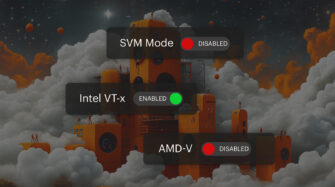Table of contents
- How to Backup Outlook Emails?
- Why Does Backing Up Outlook Emails Matter?
- Overview of Outlook Email Backup Methods
- Step-by-Step Guide: How to Backup Outlook Emails Using .PST Export
- How to Verify and Restore Outlook Email Backups
- Automating Outlook Email Backups
- Cloud and Third-Party Backup Solutions
- Troubleshooting Outlook Email Backups
- How to Ensure Security, Compliance, and Restore Testing
- What are the Limitations of Outlook Web App and New Outlook?
- How Syncro Streamlines Outlook Email Backup for MSPs
- Quick-Reference Outlook Email Backup Checklist
- Want to Secure Your Organization’s Email?
- Frequently Asked Questions
Knowing how to back up Outlook emails is essential for IT teams, MSPs, and system administrators responsible for data protection and business continuity.
Whether you’re addressing user support requests, preparing for mailbox migrations, or meeting compliance obligations, a dependable backup process helps safeguard against data loss and minimize operational downtime.
This guide explains:
- The importance of backing up Outlook emails, particularly in light of cybersecurity threats
- The various backup systems available
- Step-by-step instructions for exporting and restoring Outlook data
- Technology that manages and automates backup and restoration
How to Backup Outlook Emails?
To back up your Outlook emails, use the built-in Export feature to save them as a .PST file. This file can either be stored securely on your hard drive or an external device for safekeeping.
The frequency with which you back up your Outlook emails can vary, depending on factors such as your organization’s specific security protocols, the sensitivity of the data you and your organization handle, and your personal preferences regarding digital hygiene.
Occasionally backing up data is better than never backing it up at all. Still, you’re most likely to avoid issues and maintain a regular record of work by setting some kind of backup schedule.
Why Does Backing Up Outlook Emails Matter?
Email is the backbone of business communication, and Outlook is the primary client for many organizations. However, emails are vulnerable to accidental deletion, user error, software crashes, and malicious attacks, including ransomware and phishing. Ransomware and cyber threats can encrypt or destroy mailbox data, making regular backups essential for rapid recovery and business continuity.
Common support scenarios that highlight the need for regular system backups include the following:
- Accidental deletion of important emails or folders
- Compliance audits requiring proof of correspondence
- User onboarding/offboarding and mailbox transfers
- System migrations and hardware upgrades
- Recovery from ransomware or malware attacks
Without a reliable backup schedule, these common situations can result in data loss, business disruption, and a loss of client trust. This is why partnering with Syncro is a solution-based decision that keeps your workflow smooth and reliable.
Overview of Outlook Email Backup Methods
There are several methods for backing up Outlook emails, each with its advantages and limitations. Here’s a quick comparison:
| Method | Best For | Pros | Cons |
| Export to .PST | Manual, one-time backups | Simple, easy to use | Requires manual effort, not automated |
| AutoArchive | Ongoing, scheduled archiving | Automated, reduces mailbox size | Only archives older emails |
| Third-party/cloud solutions | Large orgs, MSPs, automation | Centralized, scalable, integrates with RMM/PSA | May require additional licensing |
Step-by-Step Guide: How to Backup Outlook Emails Using .PST Export
Exporting emails to a .PST file is the most common and reliable method for backing up Outlook data. Follow these steps in Outlook Desktop:
Step 1: Open Outlook on the user’s endpoint
Step 2: Click “File” in the top menu
Step 3: Click “Import/Export” to launch the wizard
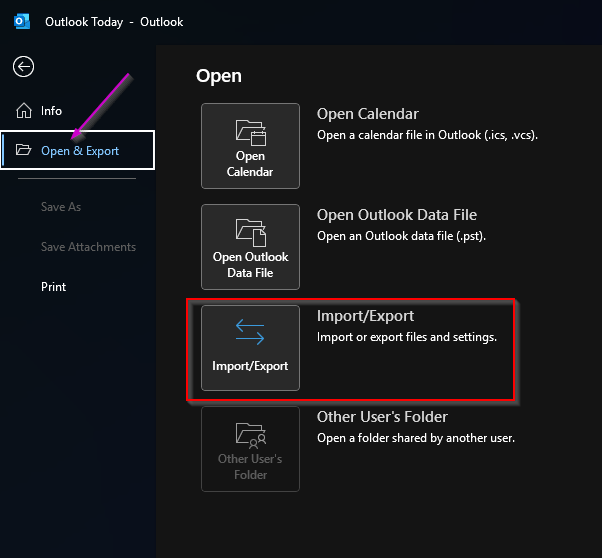
Step 4. Choose “Export to a file” and click “Next”
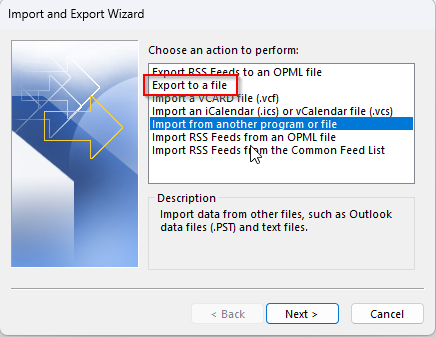
Step 5. Select “Outlook Data File (.pst)” and click “Next”
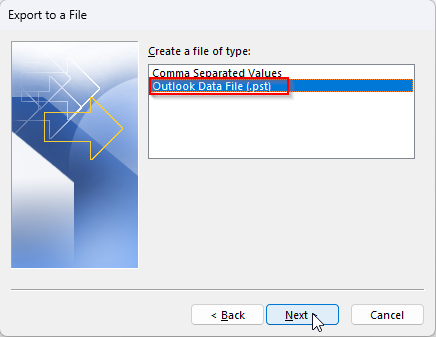
Step 6. Choose the mail folders to backup. Include subfolders for a complete backup.
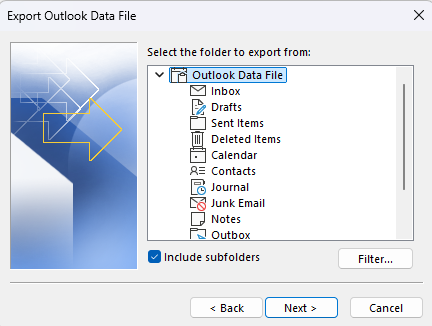
Step 7. Select a secure destination for the .PST file, preferably an encrypted drive or a designated backup folder
Step 8. Click “Finish.” Optionally, set a password for the .PST file for added security
How to Verify and Restore Outlook Email Backups
After exporting, always verify the backup:
- Navigate to the destination folder and confirm the .PST file exists
- Verify the file size to ensure it matches the expected value
- In Outlook, use the “Open Outlook Data File” option to mount the .PST and verify that emails, folders, and attachments are present
To restore emails from a .PST backup:
- Click “File,” then “Open & Export”
- Select “Open Outlook Data File”
- Browse to the .PST file and open
- The backup appears as a new mailbox in the sidebar. Drag and drop emails or folders back into the primary mailbox as needed.
This process is essential for recovering lost data, migrating users, or providing proof during institutional audits.
Automating Outlook Email Backups
Manual exports are effective for one-time backups, but ongoing protection requires automation. Outlook’s AutoArchive feature can move or copy older emails to an archive .PST file on a schedule, reducing mailbox size.
For more advanced automation, use our PowerShell scripts to export mailboxes or automate backup tasks across multiple endpoints. Customize them for your environment, adjusting mailbox selection, backup frequency, and storage locations as needed.
Cloud and Third-Party Backup Solutions
For MSPs and larger organizations, third-party solutions offer centralized, automated, and cloud-based Outlook email backups. Leading vendors include:
- Acronis: Deep integration, automation, and security features
- CiraSync: Multi-method backup, best practices, and reporting
- Datto and NinjaOne: RMM/PSA integration, endpoint management
These solutions often integrate with RMM/PSA tools, such as Syncro, enabling you to monitor backup status, automate tasks, and ensure compliance from a single dashboard.
Troubleshooting Outlook Email Backups
Even with best practices, issues can arise in the backup process. Here is a quick reference table that details the solution to some common issues:
| Issue | Possible Cause | Solution |
| .PST file won’t open | Corrupted file, version mismatch | Use ScanPST tool, check Outlook version |
| Export option grayed out | Insufficient permissions | Run Outlook as admin, check user rights |
| Backup incomplete | Folder selection missed | Re-run export, include all subfolders |
| AutoArchive not working | Disabled in settings | Enable AutoArchive, check policies & and folder permissions for the destination directory |
How to Ensure Security, Compliance, and Restore Testing
Security and compliance are top priorities for IT teams and MSPs. Follow this checklist to ensure your Outlook email backups meet organizational and regulatory requirements:
- Store .PST files in encrypted, access-controlled locations
- Use cloud storage with versioning and redundancy
- Document backup and restore procedures for audits
- Test restore processes regularly to ensure data integrity
- Maintain logs of backup activities for compliance
What are the Limitations of Outlook Web App and New Outlook?
The Outlook Web App (OWA) and the new Outlook do not support exporting mailboxes to .PST files. Users can only save individual emails as .eml files, which is impractical for large-scale backups.
For comprehensive backups, use the Outlook desktop client or a third-party/cloud solution.
How Syncro Streamlines Outlook Email Backup for MSPs
Manual backup processes can be time-consuming and prone to errors, especially when managing multiple endpoints. Syncro’s unified RMM and PSA platform simplifies Outlook email backup by:
- Linking backup procedures to support tickets for clear audit trails (via script; not a native feature)
- Scheduling Broadcast Messages using Scripts to send reminders to the Org End User
- Documenting backup policies for compliance and transparency
By integrating email backup workflows into Syncro, MSPs and IT teams can deliver reliable support, reduce missed backups, and provide clients with peace of mind.
Quick-Reference Outlook Email Backup Checklist
Here is a helpful reference list for when you’re considering completing email backups and other automation tasks in Outlook. The recommended frequency of the list is a suggestion – as mentioned above, your organization might have different security standards that require more frequent backup and restoration practices.
| Task | Frequency | Completed (Y/N) |
| Export mailboxes to .PST files | Weekly/Monthly | |
| Verify backup files after creation | Every backup | |
| Store backups securely (encrypted/cloud) | Every backup | |
| Automate ongoing backups (AutoArchive/scripts) | Ongoing | |
| Document procedures in Syncro | Ongoing | |
| Test restore procedures | Quarterly |
Want to Secure Your Organization’s Email?
Backing up Outlook emails is crucial for safeguarding business data, ensuring compliance, and preserving client trust.
By following this guide, you can streamline your IT workflows and minimize risk. But you can do so much more with technology that handles it for you.
Ready to protect your organization’s email and deliver exceptional support for your users and customers? Book a demo today or sign up to begin a free trial to see how Syncro can change your backup experience for the better.
Frequently Asked Questions
Use PowerShell scripts in conjunction with your RMM/PSA platform (such as Syncro) to schedule and monitor backups across all devices.
Import the .PST file into a test Outlook profile and verify that all emails, folders, and attachments are accessible.
There is a privacy and data feature that can export emails; however, efficacy is questionable. Instead, use the desktop client or a third-party solution for full backups.
Share