Table of contents
Hey everyone,
Today we’re bringing you a quick and easier way to view Ticket Charges on Invoices from the Ticket Details page within your Syncro account.
For those who don’t know: Multiple Invoices can be applied to a single Ticket in your Syncro account, allowing you to add certain Ticket Charges to certain Invoices of your choosing and other Ticket Charges to other Invoices .
One area we received feedback on within this process was the ability to look at the Ticket Line Items modal (Ticket Charges) within the Ticket Details page and determine which of the charges listed were placed on which Invoices.
Syncro has always offered the ability view a list of the various Ticket Charges within the modal and see that they had been added to an Invoice of some sort via the green check-mark icon that appears next to each charge. The issue was that you couldn’t tell which Invoice in particular each charge was applied to. This caused extra work for those who needed to quickly and easily understand which charges were placed on which Invoices, because they had to dig around for this information.
Now, when you look at the Ticket Line Items modal on a Ticket, the green check-mark next to each Ticket Charge is clickable and takes you directly to the Invoice that the charge was placed on. You can also hover over this check-mark in order to see the Invoice number as well!
To test this out for yourself:
- Log into your Syncro account.
- Head to the Tickets module.
- Click on a Ticket that has multiple Ticket Charges assigned to various Invoices.
- Click on the “Add/View Charges” button in the upper-right corner of the Ticket Details page.
- Hover over any of the green check-marks within the modal to see the exact Invoice that the Ticket Charge was applied to.
- Click on any of the green check-marks to be taken to the Invoice that the Ticket Charge appears on!
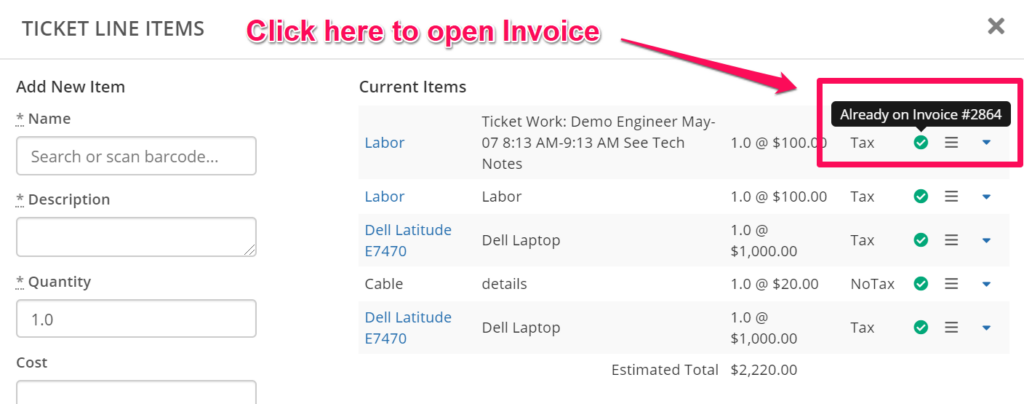
For more information on Syncro Invoicing, view our Help Center article here.
We hope you enjoy this time-saving update, and look forward to addressing more of your user feedback soon! Please write us with any feedback at help@syncromsp.com.
Cheers,
The Syncro Team
Share













