Table of contents
Hey all,
Today’s feature release post might be short, but it is oh-so-sweet.
We’ve added a Service Manager section to Syncro Live to help you manage your client’s Windows devices without having to remote in or use scripting to get to the Windows Services information you need.
We plan to continue rolling out more Windows device management options within Syncro Live in order to provide you with quicker access to Asset information and allow you to address issues without needing to remote into a machine.
To view the new Service Manager tab within Syncro Live:
- Log into your Syncro account.
- Head to the Assets & RMM tab.
- Open Syncro Live on the Asset of your choosing.
- Click the “Service Manager” tab in the left-hand column.
- Here you will see all the services currently available on the device, and can sort them by name, status, startup type and logon.
- Click one of the icons on the far-right of a service to start, stop, or restart it. You will be prompted to confirm your selection via a popup, and on the bottom-right corner of the page a green confirmation will appear when the action has been completed.
- You can also search for a service quickly by using the search bar at the top of the page.
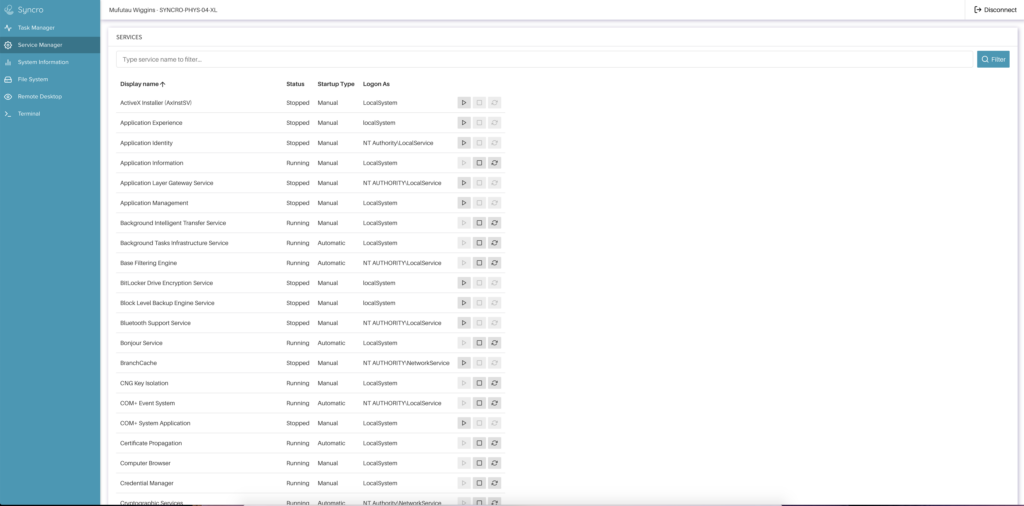
To learn more about Syncro Live, please view our Help Center article here.
We look forward to bringing you more user-requested improvements like this one soon! If you have any questions regarding this feature update, please email us at help@syncromsp.com.
Cheers,
The Syncro Team
Share













