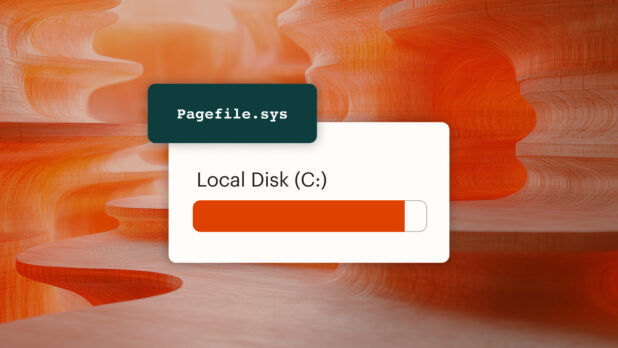Finding a pagefile.sys huge file can be surprising, especially if you’re unfamiliar with virtual memory and its role in your system. Is a pagefile.sys safe to delete? What size should it be?
Some believe the pagefile size should match your RAM, so 16GB of RAM means a 16GB pagefile. Actually, that’s not the case. Windows determines the pagefile size based on what your system needs.
Let’s break down what a pagefile does and clear up some common myths about pagefile performance.
What is pagefile.sys?
The pagefile is where Windows stores data when RAM is full, freeing up memory for other tasks. So, for example, if your system has 16GB of RAM but uses more than that, the extra amount moves to the pagefile.
7 common myths about pagefile management
Let’s look at some misconceptions about pagefile management, and how “workarounds” aren’t the best way to improve system performance.
Myth 1: Disabling the pagefile will solve performance issues
Turning off the pagefile eliminates your system’s ability to offload extra data to disk, which can cause application crashes, errors, or system instability. Even with 128GB of memory or more, you need a pagefile.
Microsoft recommends setting the minimum page file size based on usage history, RAM ÷ 8 (max 32GB), and crash dump requirements. For a system with 128GB RAM, this would be 16GB (128GB ÷ 8), up to 32GB.
Myth 2: Reducing the pagefile size won’t impact system performance
Usually, a pagefile size should be around 1.5-2 times the system’s total RAM. Shrinking the pagefile beyond the recommended settings can cause the system to exhaust its virtual memory. The pagefile doesn’t just act as a backup for RAM — it also caches frequently accessed data during startup and stores crash dumps for troubleshooting.
Set the pagefile at a reasonable, fixed size (e.g., 16GB) even if you have plenty of RAM. This should keep systems running optimally, even during memory-intensive tasks or unexpected spikes in memory use. Also, check to see if your drivers and BIOS are up to date. Some manufacturer firmware updates can even improve memory management and make the system rely more on the pagefile instead.
Myth 3: A huge pagefile means my system has a problem
If you manage multiple systems remotely, a larger pagefile can help handle any temporary memory overflow. When RAM usage exceeds physical limits, huge pagefiles can prevent crashes and maintain performance during peak times.
To help manage pagefile size, look for applications with memory leaks (e.g., Chrome, Slack, Acrobat Reader, etc.). In some cases, like with Chrome, extensions are the source of the leakage. Check the task manager to see what’s consuming the most resources, and use endpoint monitoring tools to identify and track memory usage patterns. Small leaks won’t cause immediate problems, but cumulative leaks can make systems sluggish over time.
Myth 4: Moving the pagefile to a secondary drive always improves performance
The pagefile’s performance depends on the speed of the storage device. Your system is only as fast as your slowest drive. Moving it to a slower secondary drive can cause performance drops due to reduced read/write speeds.
Suppose your company uses a high-speed SSD for primary operations but offloads application caches and virtual memory to older, slower HDDs. During busy hours, the slower drive becomes a bottleneck. End users may experience frustrating delays in load times and lags in software responsiveness. Align your storage performance with workload demands.
Myth 5: Virtual memory and RAM are interchangeable
Virtual memory acts as an extension of physical RAM because it relies on storage devices like SSDs and HDDs. While SSDs are faster than HDDs, virtual memory is still less efficient than RAM and works best as a temporary solution, not a direct replacement.
If you’re prepping meals for the week, think of RAM as your countertop. Now, imagine you run out of counter space. Virtual memory is like using a small folding table to expand your food prep area. It’s not as convenient as your countertop, but it gives you extra room so you can continue your meal prep. However, it’s only a temporary solution. Once you’re done, you’ll clear off the table and put it away.
You can optimize performance by upgrading RAM to reduce reliance on virtual memory. You can also optimize memory by disabling background apps and automating patch management to improve software performance.
Myth 6: The pagefile is unrelated to SSD longevity
This one is mostly true. Modern SSDs are designed for writing/reading under normal usage conditions, so their longevity isn’t usually affected by the pagefile. Even in environments where systems are constantly running memory-intensive applications, the pagefile’s impact on SSD longevity is usually minimal.
Older SSDs have limited write endurance, so heavy pagefile usage could shorten their lifespan over time.
Myth 7: You should always let Windows manage the pagefile size
For general use, Windows’ default pagefile management may be sufficient. However, manual configuration can improve system performance and resource management if you’re using memory-intensive applications or need to generate a large system crash file dump for diagnostic purposes.
Fact: Pagefile.sys huge = heavy virtual memory usage
A huge pagefile.sys file often indicates that your system is relying heavily on virtual memory. Optimizing its settings ensures efficient performance and prolongs hardware lifespan, especially in demanding IT environments.
Looking for more ways to improve your system management? Check out Syncro’s RMM buyer’s guide to learn about tools that help automate performance optimizations.
Share