Hey Syncro Users,
Happy Friday!
Today we’re sharing an update we’ve made within the Tickets module which provides an easier method for accessing and utilizing the Ticket Dashboard page in your day-to-day operations.
In short, the Ticket Dashboard gives you a special view of Ticket information within your account. By using this dashboard, you have the ability to see a high level, customizable set of data around your Tickets. This includes things like Ticket due dates, arranged in colors you’ve designated for different Ticket timelines, RMM alerts that haven’t been converted to Tickets yet, etc.
To access this dashboard:
- Log into your Syncro account.
- Open up the Tickets module.
- Click on the “View” button in the upper right-hand corner of the page.
- Select the “Open Ticket Dashboard” option in the drop-down menu.
- This will open up a new tab with your Ticket information.
We’ve seen users utilize this feature by displaying the dashboard on a TV monitor inside of their office, allowing the entire team to see what’s going on with the Ticket queue in realtime.
We received some feedback, however, that it’s inconvenient to utilize the dashboard in this way because you have to be logged into your account in order to access the link to the dashboard. Furthermore, users also have to remain logged in to perpetually keep the Ticket Dashboard accessible. This creates a big pain if you utilize the auto-logout timer in Syncro for security purposes, as you’ll be redirected to the account login page and have to repeat the steps necessary to open the Ticket Dashboard once again.
Hence today’s update 
If you’re a global administrator on your account, the Ticket Dashboard page will now display a new button called “Manage Dashboard Share Links.”
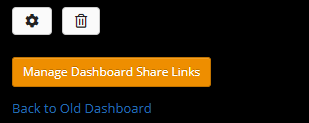
Upon clicking this button, a modal will appear containing information such as:
- Existing Shared Ticket Dashboard URLs
- Who created the URL
- The date/time it was created
To create a new URL, simply click the green “Create a new Dashboard Share Link” button within the modal and the new URL will appear in a blue banner at the top of the Ticket Dashboard page for you to use.

Tip: If a Ticket link is clicked from within one of the Shared Ticket Dashboard URLs, you will simply be redirected to the account login page in order to access the Ticket.
Check out our Help Center article on the Ticket Dashboard feature within Syncro to learn more.
We hope you enjoy this highly-requested update and look forward to bringing you more soon!
Cheers,
The Syncro Team
Share













