Table of contents
Hey everyone,
We hope you’re enjoying a productive Friday!
Today we’re sharing some highly valuable updates within the Syncro Mobile Apps and around client replies on “older” Resolved Tickets.
Mobile App Updates
We’ve added Scripting capabilities to the Syncro Mobile Apps! Simply open up the Syncro app on your phone or tablet, head into the Assets module, choose a Syncro Device you’d like to run a Script on and, like magic, you’ll see a new option to “Run Script.”
After clicking the Run Script button, you’ll see a current queue of Scripts, a list of recurring Scripts, and any Script history. Here, there will be a “+” symbol to add a Script to the queue. Follow the prompts from here and you’re all set!
We also added an online/offline indicator on Assets, just like the web version of Syncro.
Finally, you can now view a small thumbnail image (preview) of the device’s desktop, as shown in the screenshot below, by clicking on any Asset.
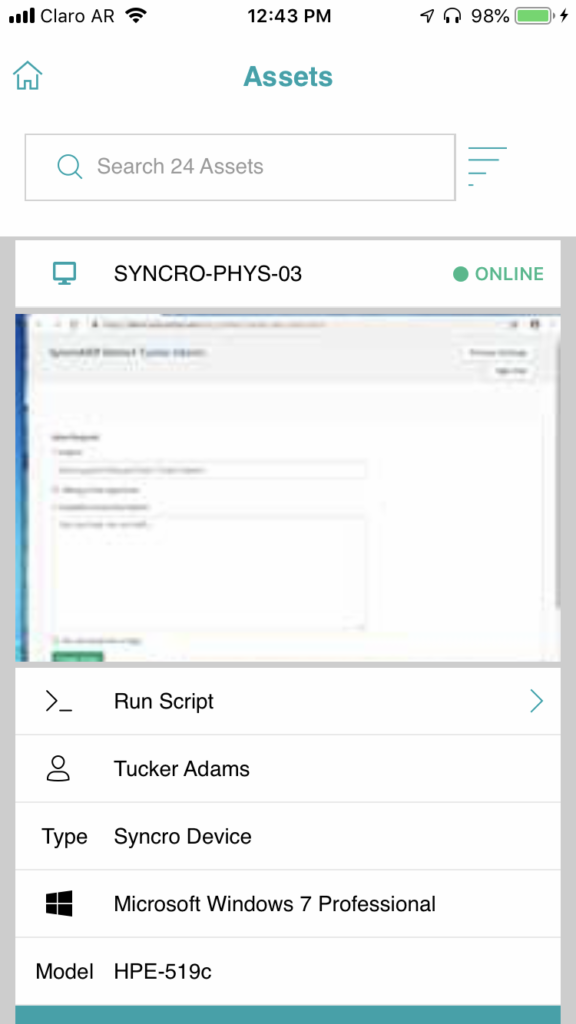
Split to a New Ticket if Client Replies to “Older” Resolved Ticket
We’ve also added a new Ticket Splitting capability that’s sure to create less confusion and better Ticket processing flows for you and your team.
Let’s say a client wants to notify you about an issue they’re having and decides to do so by responding to an already “Resolved” Ticket via a Ticket email thread in their inbox.
This then re-opens the Resolved Ticket within your Syncro account, and can cause issues with Ticket resolution time reports and basic organization on your end, without the client realizing the impact their reply on an “old” Ticket is having on your flow for handling “new” issues.
We’ve added a new setting to combat this, titled “Create new Ticket if Customer replies to an old Ticket that was resolved more than X days ago.”
To enable and utilize this setting:
- Log into your Syncro account and head to the Admin center.
- Locate the “Tickets” section within the left-hand column.
- Click on the “Preferences” link.
- Click on the “Advanced” link.
- Fill in a number of days within the “Create new Ticket if Customer replies to an old Ticket that was resolved more than X days ago” field.
- Now, anytime a client replies to a Ticket that was resolved anytime after the number of days you entered, a new Ticket will automatically be created and the original Ticket will remain as resolved.
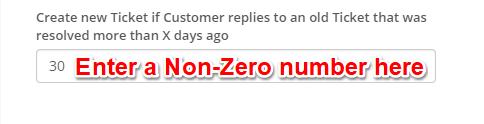
Please note that if you choose to leave this field blank (which it is by default), the system will behave as normal and open the original Ticket with a status of “Customer Reply.”
To learn more about this update, please visit our Help Center article here.
Cheers,
The Syncro Team
Share













