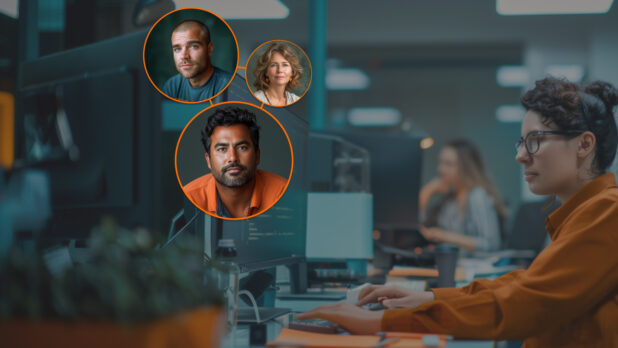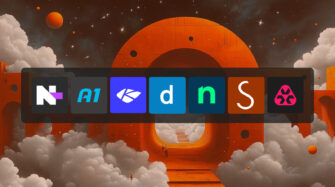Managing IT environments for multiple clients is no small feat, especially when enforcing consistent policies across hundreds of computers. That’s why you need to use Group Policy management.
Group Policy management ensures clients’ systems are secure, compliant, and consistently configured, without the need to manage each machine individually.
In this guide, we’ll explore Group Policy management for managed service providers (MSPs) — what it is, how it works, its benefits, and how to manage it remotely. We’ll also discuss how tools like Syncro simplify remote Group Policy management.
Understanding Group Policy management
Group Policy is a Windows feature that allows admins to centrally enforce configurations on computers and user accounts. These settings are packaged into Group Policy Objects (GPOs), which define rules and preferences applied to computers or users in a Windows network.
Every GPO has a unique name, like a GUID, that represents settings in both the file system and Active Directory. A GPO can define rules and preferences, security settings, software installation rules, desktop configurations, and more for devices and groups on a Windows network.
In an Active Directory (AD) environment, GPOs are the building blocks of Group Policy. They are stored in Active Directory and can be linked to different levels of the AD hierarchy (more below). Administrators can apply GPOs to sites, domains, or Organizational Units (OUs) within Active Directory for different groups of computers or users.
Types of GPOs
- Local GPOs affect a single machine.
- Domain GPOs apply across multiple computers or users once linked to AD containers such as sites, domains, or OUs.
- Starter GPOs, introduced with Windows Server 2008, serve as templates or baseline collections of settings for new policies.
In most MSP scenarios, you’ll work with AD-based GPOs that enforce policies across machines in a client domain.
How Group Policy works
To effectively manage Group Policy, it’s important to understand the tools involved and how GPOs are applied in a Windows environment.
Group Policy Management Console (GPMC) and Editor (GPME)
Microsoft’s GPMC unifies and simplifies Group Policy management across an enterprise.
GPMC is a snap-in for Microsoft Management Console (MMC) and is included in modern Windows Server versions. It’s also available via Remote Server Administration Tools (RSAT) for Windows 10/11, allowing MSPs to manage client domain policies remotely. Before GPMC, admins had to juggle multiple tools (Active Directory Users and Computers, AD Sites and Services, and others) to manage policies.
GPMC brings all core Group Policy tasks into one place, allowing admins to:
- View all GPOs in a domain
- Create and link new GPOs to OUs
- Backup and restore policies
- Report on GPO settings and model their impact
When you want to edit the settings inside a GPO, GPMC launches the Group Policy Management Editor (GPME), formerly known as the Group Policy Object Editor. GPME is where you configure policy settings, presented in two configurations:
- Computer configuration: Defines settings that apply to machines
- User configuration: Defines settings that apply to users
Each configuration contains categories such as Administrative Templates, Security Settings, and Software Installation, where you can define rules. For example, GPME can disable USB drives across all company computers or enforce a specific homepage for all users.
GPO scope and application via organizational units
How are GPOs applied to all those computers and users? It’s all about scope and the Active Directory hierarchy.
Group Policy in a domain follows the LSDOU order:
- Local policies apply first.
- Site-level GPOs apply if the AD site has policies.
- Domain-level GPOs apply next.
- OU-level GPOs (from highest to lowest OU) apply last.
If there are conflicting settings, the policy closest to the object in the AD hierarchy usually wins. However, administrators can enforce certain GPOs to make them dominant or use “Block Inheritance” on an OU to ignore higher-level policies.
GPO scope in practice
MSPs typically structure client Active Directory with OUs that represent logical groupings like departments, locations, or device types. GPOs are then linked to those OUs or to the domain for global policies. For example:
Domain-level GPOs: Apply universally across all users and computers. For example, an MSP might enforce baseline security policies (e.g., password complexity rules) at the domain level to ensure consistency.
Site-level GPOs: AD sites are usually physical locations. For instance, companies with multiple offices may have unique GPOs to map network printers or configure local file servers.
OU-level GPOs: OUs group users by department or role (e.g., accounting, sales, HR). GPOs applied at this level customize settings for these groups. For example, finance may have stricter screen lock policies, and marketing might have a different browser homepage than HR. OU-level policies inherit site and domain settings, but admins can override them if they don’t violate enforced higher-level rules. For instance, if the domain requires an 8-character password, an IT override can enforce 12-character passwords.
You can use Group Policy Results (GPResult/RSoP) or the Group Policy Modeling Wizard in GPMC to simulate policy outcomes and troubleshoot conflicts. These tools help verify which policies apply and ensure expected outcomes.
More info: How (and When) to Force Group Policy Update
Key benefits of Group Policy management for MSPs
Why invest time in mastering Group Policy management as an MSP? When used effectively, Group Policy simplifies your work and strengthens IT management for clients. Here are some key benefits:
Standardizing security policies across client environments
One of the biggest advantages of Group Policy management is the ability to enforce consistent security policies across all computers in an organization. For example, GPOs can set password rules, lockout policies, and firewall settings uniformly. Once applied, new users and devices inherit these settings, minimizing manual work and preventing configuration errors. For MSPs, this means fewer emergencies and easier compliance audits.
Automating system configurations and compliance enforcement
Group Policy is a form of automation for system configuration. GPOs automate tasks like mapping network drives, deploying software patches, and configuring updates, saving time and ensuring consistency.
If a client needs to follow a cybersecurity framework, you can use GPOs to enforce required settings across all devices. GPOs also prevent users from changing configurations, making it easier for MSPs to manage regulated environments.
How Syncro helps with remote Group Policy management
Syncro is an all-in-one RMM/PSA platform designed for MSPs, and it offers several features that align nicely with managing Group Policy (or achieving the same outcomes as Group Policy) across your client base.
With Syncro’s powerful scripting engine, you can run PowerShell scripts on any managed endpoints from a central dashboard. Why is that useful for Group Policy? Consider that many Group Policy settings are essentially registry changes or command executions under the hood. If you need to enforce a setting quickly, you can run a script via Syncro, even if you don’t have immediate access to the client’s GPMC.
Syncro’s integration with PowerShell helps MSPs remotely manage and configure client computers, software installation, system settings, and more. And because Syncro is OS-agnostic, you can manage Mac and Windows devices from your Syncro dashboard.
Try Syncro for free
See how Syncro helps MSPs save time, improve service delivery, and simplify tech stacks. Try Syncro for free — no credit card required!
Share