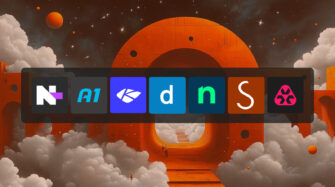EXE vs MSI: Which is best for installing software? The answer to that question mostly depends on the scale of the installation, operating system, and whether you want to customize the installation process.
Let’s break down how each works, what they do best, and key differentiators.
What do EXE-based installers do?
An EXE file is “executable” — it can be a self-extracting archive, a launcher, a small application, or an installer.
As an installer, an EXE bundles files, settings, and instructions into a single package, including the program code required to run an application. It can also check system requirements and download additional components to support an installation.
Launching an EXE-based installer typically initiates a setup wizard that walks the user through the installation process and places files where they belong. An EXE file has the flexibility to do almost anything — beyond just installing software — because it can be programmed to include custom installation logic, licensing checks, or additional prerequisites.
EXE use cases
1. Quick deployment of one-off installs
If a remote worker needs to install an application for immediate use, an EXE-based installer is the best solution because it’s user-friendly and self-contained. With a native installation wizard, there’s usually no need for deep technical expertise or IT manager support. The user can simply download the EXE and follow the prompts.
2. Mac Installations
While MSIs are strictly for Windows systems, EXE installers can install applications on macOS with compatibility tools like WineBottler. To use MSI on a Mac, you would first need to install virtualization tools like Parallels or VMWare Fusion. An EXE that runs through an emulator or compatibility layer is a faster solution.
3. Custom Installation Rules
If you need to define conditional steps or dependencies for the installation process, EXE-based installers offer more flexibility. You can incorporate custom logic that checks for OS versions, available RAM, or installed frameworks. You can also wrap an MSI inside an EXE to create a graphical user interface (GUI) or to enforce special conditions.
What Do MSI Installers Do?
Microsoft Software Installers follow a standardized format to ensure consistency and predictable outcomes.
Unlike flexible, standalone EXE-based installers, MSIs follow strict protocols and only work within the Windows environment, via the Windows Installer service. That limitation can be an advantage in enterprise settings because IT managers don’t have to worry about (or watch for) unpredictable results.
MSIs keep a consistent internal database of installed components, which is helpful for managing updates or rollbacks. They also integrate seamlessly with Group Policy, Microsoft Endpoint Configuration Manager (SCCM), and other centralized IT management tools.
MSI Use Cases
1. Large-scale deployments
MSIs are a top choice for large-scale or enterprise-level software deployments. Their standardized structure makes it possible to roll out new applications or patches across hundreds or thousands of endpoints with minimal friction. When MSPs need to push an update or new software package to multiple clients simultaneously, an MSI is often the go-to option because it can integrate with Active Directory or RMM tools for automated deployment.
2. Silent or unattended installations
One of the biggest advantages of MSIs is its support for silent (or unattended) installations. By leveraging command-line parameters, the installer can run without requiring user input, which is perfect for large organizations that want to avoid interrupting people while they’re working. IT managers can configure installations to happen after hours.
3. Reliable updates and rollbacks
Because MSI keeps detailed records of what’s installed, updating or uninstalling software is easier to troubleshoot. If something goes wrong during an update, the Windows Installer service can roll back changes automatically. MSI reliability is a major benefit for IT teams that need to ensure business continuity across multiple devices.
EXE vs MSI: key differentiators
Platform compatibility
- EXE: Compatible with Windows by default; can sometimes be adapted for macOS or Linux through emulators or compatibility layers.
- MSI: Exclusively for the Windows platform and can’t natively run on macOS or Linux.
Installation customization
- EXE: Highly flexible. Can include additional scripts, custom logic, or extra checks before installation proceeds.
- MSI: Standardized. While some customization is possible, MSI adheres strictly to the Windows Installer model.
Enterprise deployment
- EXE: Requires more manual steps if you want to automate across many workstations, unless you build or wrap it with specialized logic. Generally not recommended for enterprise deployment.
- MSI: Integrates seamlessly with Group Policy, Microsoft Endpoint Configuration Manager (SCCM), and other centralized deployment tools, making it the best choice for large-scale or automated deployments.
Maintenance and updates
- EXE: Updates might require creating a new EXE package or instructing users to download and run a patch installer.
- MSI: Supports incremental patches and rollback, ensuring consistency across endpoints and simplifying updates.
EXE vs MSI: Which is better for IT managers?
Ultimately, both EXE and MSI have a place in an IT manager’s toolkit. The choice between EXE and MSI often comes down to scale, customization needs, and platform requirements. And sometimes there’s no choice to be made — if you’re installing software on hundreds of remote PCs simultaneously, you can only use MSI.
Of all the choices you make as an IT manager, one of the most important is deciding what software you need to manage your IT environment and user endpoints. Find out why IT managers and MSPs are making the switch to Syncro. Sign up for a demo to see what Syncro can do for you!
Share