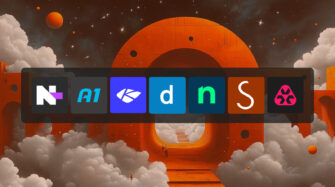Microsoft Entra ID Single Sign-On (SSO), formerly known as Azure Active Directory (Azure AD), lets users access multiple applications with one username and password. This functionality improves security, simplifies endpoint management, and increases productivity.
This guide explains key aspects of Entra ID SSO, including its integration with PSA and RMM platforms like Syncro.
Introduction to Entra ID SSO
Entra ID SSO is one of the most widely adopted SSO frameworks, thanks to its integration with Microsoft Azure’s identity and access management (IAM) capabilities.
It authenticates users and allows them to access all assigned applications and services, minimizing login failures or password reset requests. SSO also strengthens security by limiting the number of passwords users manage, reducing opportunities for compromised credentials.
Entra ID SSO centralizes access policies. Instead of moving between multiple dashboards or disconnected identity solutions, security professionals can set or revoke permissions within a single interface. This arrangement helps maintain a consistent security posture, ensuring that only authorized individuals can access critical systems.
Benefits of Entra ID SSO
Entra ID SSO offers several advantages to both end users and administrators:
- Reduced password fatigue: By adopting a single sign-on strategy, employees can focus on creating one strong password that adheres to company policies. This lowers the risks associated with poor password practices.
- Stronger security measures: SSO minimizes exposure to credential-based attacks. Admins can implement multi-factor authentication (MFA), blocking unauthorized logins even if someone obtains a password. Centralizing identity management also helps IT teams detect anomalies — suspicious activities stemming from a single user account are easier to catch when logs exist in one location.
- Better user experience: Users log in once and enjoy continuous access to email, file storage, and collaborative tools.
- Simplified IT administration: Provisioning and deprovisioning users is much easier from a central location. Disabling employee access in Entra ID removes access from multiple applications simultaneously.
Configuration and setup
Before implementing Entra ID SSO, gather preliminary information:
- Know the exact applications you want to integrate with Entra ID.
- Confirm administrative rights for both Entra ID and the target apps (if they require separate admin roles).
- Review your organization’s directory structure, including any on-premises Active Directory (AD) integration or directory synchronization that might affect user provisioning.
Step-by-step setup guide
- Log in to the Azure portal using administrative credentials. Entra ID SSO features are housed under Azure Active Directory.
- In the Enterprise applications menu, select New application or choose an existing one to enable with SSO.
- Depending on the application, choose a protocol such as Security Assertion Markup Language (SAML) or OpenID Connect. Review the application’s documentation to confirm the preferred protocol.
- Enter the necessary details, including sign-on URL, identifier (Entity ID), and reply URL.
- Verify user attributes and claims align with how the app expects to identify users. Azure typically provides a default mapping that meets common scenarios.
- Determine which employees or groups will access the application. Add them directly within the Entra ID interface by specifying individual accounts or entire departments.
- After saving your changes, test the SSO integration by signing in as a user with assigned access. Confirm successful authentication attempts and verify that identity-based data is populating correctly.
Common setup challenges
- Incorrect metadata: Certain enterprise tools have unique SSO parameters. If you notice problems during login attempts, double-check the official documentation for that specific app. Missing or incorrect metadata, like the issuer URL, can break authentication.
- Firewalls, proxy servers, or custom network configurations: These sometimes block Entra ID traffic. Work with network administrators to open the necessary ports and URLs, making sure inbound and outbound requests reach Microsoft’s servers.
- Missing required attributes: Each app you connect to Entra ID may require specific attributes. While the default “userPrincipalName” often suffices, others may need custom mappings. Review and adjust attribute settings to correct misalignment.
- Group-based licensing or role assignment glitches: If group memberships are not properly synced between on-premises AD and Entra ID, errors can result. Run directory synchronization checks to confirm accurate membership data.
If problems continue to persist, consult Microsoft knowledge base articles or engage support resources for advanced diagnostics.
Security and compliance
Because this solution gathers multiple services under one authentication experience, it’s necessary to maintain strong processes that protect credentials and sensitive data.
- MFA: Prompts users to verify their identity using a secondary factor. Common methods include text messages, authentication apps, or hardware tokens.
- Conditional access policies: Entra ID’s conditional access functionality helps admins create rules around when and how users authenticate.
- Device compliance and session controls: Admins can set session time limits or require device compliance checks. For instance, any machine connecting to the network must have the latest antivirus signatures or an updated operating system.
- Regulatory compliance: Industries such as healthcare and finance must adhere to regulations like HIPAA, PCI DSS, or GDPR. Entra ID provides auditing dashboards and secure data-handling processes that support meeting these requirements.
- Admins can configure access logs and record user sign-in events for potential reviews and audits. Storing these records in a centralized location simplifies compliance checks.
Best practices
- Conduct periodic user training. Educating employees about proper password creation and sign-on procedures alleviates confusion and encourages strong security behaviors.
- Pair SSO with complementary tools. For instance, consider implementing advanced threat protection, endpoint security, or conditional access policies to create multiple layers of defense.
- Maintain regular audits. Schedule checks to ensure licensing matches active users and that group memberships remain accurate.
- Encourage advanced security measures. Although SSO is convenient, pairing it with MFA or biometric solutions is key to limiting unauthorized access.
Adopting Entra ID SSO yields immediate value, and continuing to refine its use keeps an organization’s identity management framework secure.
Share