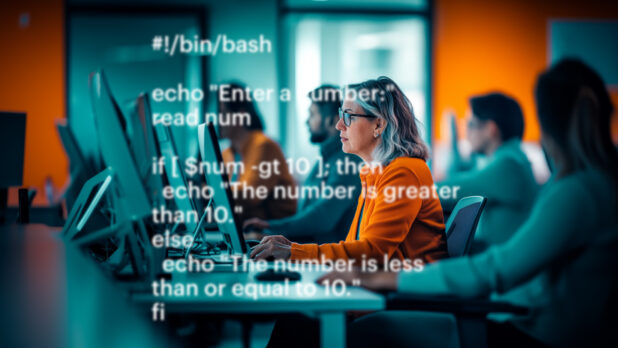Bash scripting is a powerful tool for IT professionals and MSPs alike because it enables the automation of repetitive tasks, improves system monitoring, and reduces manual intervention. By leveraging Bash scripts, IT teams can execute commands, process data, and respond to system events efficiently, saving time and minimizing errors.
One of the most essential constructs in Bash is the if else statement, which allows scripts to make decisions based on conditions.
In this post, we’ll explore how to use Bash if else in real-world automation and monitoring tasks. You’ll learn practical examples and best practices to enhance your IT workflows.
Understanding Bash If Else
The if else statement in Bash enables conditional execution of commands. Here’s the basic syntax:

You can also use elif (short for “else if”) for multiple conditions:

Automating System Monitoring with Bash If Else
1. Monitoring Server Uptime
A simple script using if else can check if a server is up and notify an admin if it’s down.

2. Automating Log File Monitoring
Many MSPs and IT pros need to monitor logs for critical errors. The following script scans /var/log/syslog for the keyword “error” and takes action if found.

3. Disk Space Monitoring for Automation
Automating disk space checks helps prevent unexpected outages. The script below checks if available disk space falls below a threshold.

Common Issues and How to Fix Them
Bash if-else statements are powerful but can sometimes lead to unexpected issues, especially for those new to scripting. These problems often arise due to syntax mistakes, incorrect use of operators, or misinterpretation of variable values.
Understanding these common pitfalls and how to troubleshoot them can help ensure your scripts run smoothly and perform as intended. Below, we explore some of the most frequent issues and how to resolve them.
1. Syntax Errors
- Why it happens: Missing or incorrect brackets, improper spacing, or missing fi.
- How to fix: Always use proper syntax and test scripts with bash -n script.sh to catch syntax errors before execution.
2. String Comparison Issues
- Why it happens: Using -eq instead of == for string comparisons.
- How to fix: Use [[ “string1” == “string2” ]] for correct string comparisons.
3. Incorrect Variable Expansion
- Why it happens: Using unquoted variables, leading to issues with spaces in file names.
- How to fix: Always quote variables: if [[ “$var” == “value” ]].
4. Unexpected Behavior with Condition Checks
- Why it happens: [ $var -gt 10 ] fails if $var is empty.
- How to fix: Use [[ -n “$var” && $var -gt 10 ]] to prevent errors.
5. Exit Code Misinterpretation
- Why it happens: Not checking $? properly after commands.
- How to fix: Always validate command success before proceeding with conditional logic.
Best Practices for Using Bash If Else in Automation
Use Double Brackets: Use [[ condition ]] over [ condition ] for improved syntax and compatibility, as double brackets provide better handling of complex conditions, support pattern matching, and prevent unintended word splitting.
Avoid Hardcoded Values: These reduce script flexibility and can make maintenance difficult. Instead, store server IPs, log file paths, and thresholds in variables or external config files to improve scalability and ease of updates.
Add Logging: Redirect outputs to log files for better tracking (>> script.log 2>&1). Logging helps with debugging, auditing, and monitoring script execution. Pro tip: include timestamps and severity levels in logs for better analysis.
Use Functions for Reusability: Wrap if-else logic in functions for modular scripting. Doing so enhances script readability, allows for better code reuse, and makes debugging easier by isolating logical components.
Set Up Alerts: Integrate email, Slack, or webhook notifications for critical events. Automation should not just run silently — alerting mechanisms ensure that your team is promptly informed of failures or important events, reducing response time and downtime.
Use Exit Codes Wisely: Always check and handle exit statuses properly ($?). Well-structured scripts should gracefully handle errors and unexpected conditions, preventing silent failures or incorrect results.
Test Scripts in a Safe Environment: This one may be obvious, but before deploying scripts to production, test them in a sandbox or non-critical environment. This helps catch issues early and prevents unintended disruptions in live systems.
Optimize Performance: Avoid unnecessary command executions by structuring conditions efficiently. Reduce redundant checks, minimize subprocess calls, and leverage built-in Bash features like case statements when applicable to improve execution speed.
Ensure Proper Permissions: Run scripts with the least privileges necessary to execute their tasks. Overprivileged scripts can pose security risks, while underprivileged ones may fail unexpectedly. Always verify user permissions and ownership settings.
Strengthening IT Workflows with Bash Scripting
Implementing Bash if else statements effectively can significantly enhance IT automation, reducing manual interventions and increasing efficiency. By leveraging conditional logic in your scripts, you can streamline system monitoring, automate routine tasks, and respond to critical events in real-time.
These automation techniques not only improve operational efficiency but also contribute to proactive issue resolution. For MSPs and IT professionals, using well-structured Bash scripts means better uptime, faster troubleshooting, and improved service delivery.
To take your scripting skills further, consider integrating Bash with advanced automation tools like Ansible, cron jobs, or cloud-based monitoring solutions. Testing and refining your scripts regularly will help optimize performance and reliability.
Start incorporating these Bash if-else scripts into your IT workflows today to improve efficiency, enhance monitoring, and ensure system stability.
Share