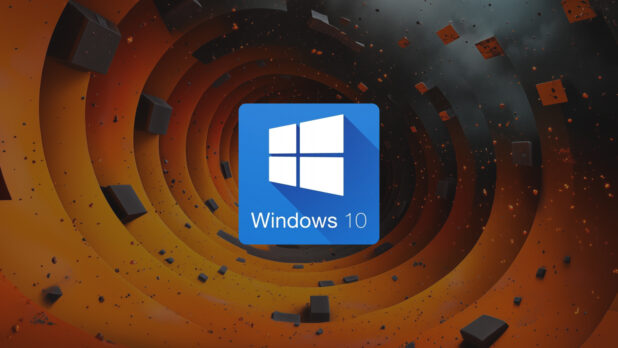Windows 10 end of life is coming, which means Microsoft will discontinue free software updates, security patches, or technical assistance for Windows 10. Now’s the time to prepare for migrating to Windows 11 or an alternative.
In this post, we’ll explain the risks of using Windows 10 after support ends, the benefits of moving to Windows 11, and alternative options if your hardware isn’t compatible with Windows 11.
When is Windows 10 end of life?
Microsoft will end support for Windows 10 on Oct. 14, 2025. Continuing to use Windows 10 after that date exposes your IT systems to security risks. Cybercriminals routinely target known vulnerabilities in outdated operating systems.
In the past, unsupported Windows software has been a major factor in ransomware outbreaks that cost companies significant sums and left sensitive data at risk. If Windows 10 remains your main operating system after its support ends, the chances of experiencing malicious attacks or data breaches increase substantially.
Windows 11 as your primary upgrade path
Most Windows 10 users will find Windows 11 the easiest upgrade path. Here’s why:
- Security features: Windows 11 includes multiple security measures to prevent firmware attacks, strengthen access controls, and protect data at rest.
- Enhanced productivity: Windows 11’s user interface elements, improved window management, and better multi-monitor functionality can streamline daily workflows.
- Free upgrade: If your hardware meets Windows 11 requirements, upgrading from Windows 10 is free.
- Longevity: Windows 11 is projected to receive updates well into the future, giving you a stable foundation without worrying about support sunsetting.
Windows 11 system requirements
To migrate to Windows 11, you’ll need:
- A compatible 64-bit processor (Intel 8th Generation, AMD Ryzen 2000 series, or newer)
- At least 4 GB RAM
- 64 GB storage
- UEFI firmware with Secure Boot enabled
- Trusted Platform Module (TPM) 2.0
- Graphics support for DirectX 12 / WDDM 2.0
- Display of at least 720p resolution that’s over 9 inches diagonally
The TPM 2.0 requirement prompts hardware-level security capabilities, reducing the likelihood of unauthorized access and attacks. Processor and firmware requirements also ensure a stable computing experience, limiting performance bottlenecks that can happen with aging technology. Microsoft maintains a detailed list of approved processors on its site.
You may need to enable TPM or Secure Boot in your system’s BIOS or UEFI settings to meet Windows 11’s security prerequisites.
How to check device compatibility
Determine compatibility using Microsoft’s PC Health Check app:
- Download and install the PC Health Check app.
- Run the app, then click the prompt to check Windows 11 eligibility.
- Review the summary; if your system meets the standards, you’ll see a confirmation message.
The WhyNotWin11 tool offers a more granular breakdown of your device hardware and any potential blocking issues. This open-source tool can highlight exactly which components need attention, such as processor generation or TPM activation.
Some older systems appear incompatible because security features like TPM or Secure Boot are disabled in BIOS. In many cases, switching them on is all that’s required to pass the checks. If your system fails due to an unsupported CPU, you’ll need to consider hardware upgrades or alternative options.
Step-by-step guide to upgrading to Windows 11
Use the following checklist to prepare for a Windows 11 upgrade:
- Store all valuable files and system images on external drives or in the cloud.
- Install the most recent drivers from your hardware manufacturers to reduce compatibility issues.
- Remove old or unused programs that might complicate your upgrade.
- Clear up any Windows 10 error messages, missing updates, or malware infections.
- Maintain reliable connectivity and power to prevent disruptions mid-upgrade.
Once you’re ready, go to Settings > Update & Security > Windows Update. You should see a prompt to download and install Windows 11.
Follow on-screen instructions, and let the upgrade process complete. Expect several restarts; the process may take a few hours.
After installation, your device should retain all settings and applications. To optimize your Windows 11 environment:
- Check for newly available OS or driver updates.
- Customize the Start menu, taskbar layout, and Snap Layouts to match your workflow.
- Enable Windows Hello features, like facial recognition or fingerprint login, for added security.
Extended security updates program for Windows 10
For those who aren’t ready to transition to Windows 11 yet, Microsoft’s extended security updates (ESU) program offers ongoing Windows 10 security patches. The business pricing for this service starts at $61 per device for the first year, with the cost doubling each year, up to three years.
Purchasing and implementing ESU involves contacting Microsoft or a partner vendor for a license, applying the ESU key to your Windows 10 installations, and receiving specific security updates through Windows Update until ESU expires.
Note that ESU only provides security patches, not feature enhancements or performance improvements.
Alternative options for incompatible hardware
If you hardware can’t meet Windows 11 requirements and you prefer not to pay for ESU, there are other avenues to explore:
- Linux distributions: Ubuntu, Zorin OS, and Linux Mint are popular because they require fewer resources and are free. Their user interface often mimics the layout of Windows.
- Chrome OS Flex: This platform from Google is lightweight and web-focused.
Each alternative has advantages and drawbacks. Linux can be an excellent general-purpose solution but involves a learning process. Chrome OS Flex streamlines operations through cloud-based apps, but those who need desktop-level software might find it limiting.
Transitioning to Linux
For those taking the Linux route:
- Linux Mint offers a polished, Windows-like user interface.
- Zorin OS is known for making Windows users feel comfortable.
- Ubuntu is backed by a lot of community resources and documentation.
Dual-boot devices can make the adoption easier. You can keep Windows 10 and install Linux in parallel, letting you gradually learn a new operating system. Application equivalents often exist for productivity tasks:
- LibreOffice can replace Microsoft Office.
- GIMP is an alternative to Photoshop.
- VLC, Chrome, and many crowd favorites are already available on Linux.
Business considerations for Windows 10 end of life
A transition plan is essential for organizations of any size. Begin by auditing your entire fleet of Windows 10 devices, noting each machine’s hardware specs and installed software. Next:
- Validate which devices can handle Windows 11.
- Flag business applications that need compatibility testing.
- Develop a phased plan for rolling out upgrades or replacements.
- Allocate a budget for upgrades, training, and support resources.
- Communicate with staff about upcoming changes.
IT asset management tools like Syncro streamline this process by automatically generating asset inventories and software usage reports. These tools also track warranties and support contracts, helping you prioritize which devices need attention first.
Staff training should focus on familiarizing employees with Windows 11’s refreshed interface. Consider running pilot programs where a small group upgrades early and shares insights with the rest of the team, reducing confusion when the broader transition happens.
Recommended next steps
Whether you move to Windows 11, pay for ESU, or choose an alternative system, getting started soon will set you up for a smoother experience.
- For compatible devices, begin planning your Windows 11 rollouts and training sessions now.
- For incompatible devices, decide between budget-friendly replacements or an alternate OS.
- For complex environments, evaluate whether ESU will help cover short-term gaps while you coordinate a more permanent upgrade or replacement plan.
Preparing in advance will help you minimize disruptions and security threats. A phased rollout may be easier than a company-wide rollout, if you have few internal IT resources. To expand your team’s capabilities, consider Syncro’s RMM tools.
See how Syncro helps IT teams manage IT needs at scale. Sign up today for your 14-day free trial!
Share